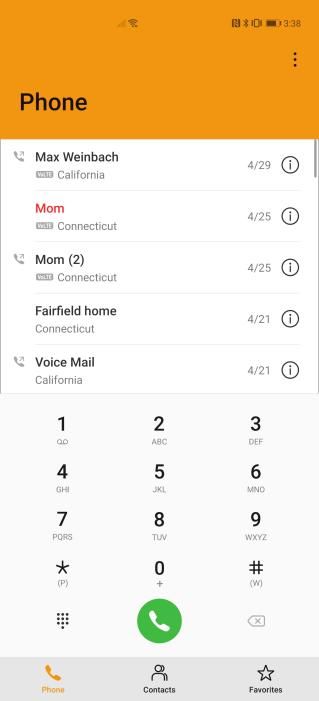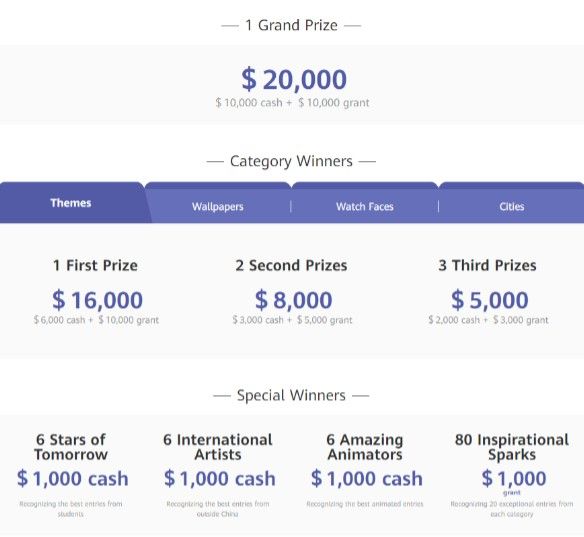The POCO brand had a very promising start in the form of the POCO F1. This device managed to awe value chasers by providing flagship-like performance at a small fraction of that price. Despite the popularity of the POCO F1, POCO went missing from the smartphone space for more than a year. But the brand is now back, with devices like the POCO X2 in India that builds on the same value formula as the POCO F1. But still, users have been clamoring for a direct successor to the F1, and POCO is finally launching the same in the form of the POCO F2 Pro.

POCO F2 Pro: Specifications
| Specification |
POCO F2 Pro |
| Dimensions and Weight |
- 163.3 x 75.4 x 8.9 mm
- 218 g
|
| Display |
- 6.67″ FHD+ AMOLED
- 180Hz touch response rate
- Max brightness of 800 nits and peak brightness of 1200 nits
- HDR10+ support
- Notchless display with pop-up camera
- Corning Gorilla Glass 5 on front and back
|
| SoC |
Qualcomm Snapdragon 865:
- 1x Kryo 585 (ARM Cortex-A77-based) Prime core @ 2.84GHz
- 3x Kryo 585 (ARM Cortex-A77-based) Performance core @ 2.4GHz
- 4x Kryo 385 (ARM Cortex A55-based) Efficiency cores @ 1.8GHz
Adreno 650
|
| RAM and Storage |
- 6GB LPDDR4X + 128GB UFS 3.0
- 8GB LPDDR5 + 256GB UFS 3.1
|
| Battery & Charging |
- 4,700 mAh battery
- 30W fast charging
|
| Rear Camera |
Photo:
- Primary: 64MP Sony IMX686 sensor, 1/1.7” sensor, 0.8μm pixels, EIS, OIS
- Secondary: 5MP, Macro
- Tertiary: 13MP, Wide-Angle Camera, 123°
- Quaternary: 2MP, depth sensor
Video:
- 8K video recording (resolution of 7680 × 4320)
|
| Front Camera |
20MP |
| Other Features |
- 3.5mm headphone jack
- Wi-Fi 6
- Bluetooth 5.1
- IP53 water and dust resistance
- 5G Multi-link
- Game Turbo 3.0 with voice changer
- Multi-function NFC
- IR Blaster
|
| Android Version |
MIUI 11 based on Android 10 |
If the POCO F2 Pro seems familiar to you, that is because it is. Much like how the POCO X2 was a rebrand of the Xiaomi Redmi K30 4G that was launched in China, the POCO F2 Pro is a rebrand of the Xiaomi Redmi K30 Pro that was also launched in China. A rebrand in this space is not a bad thing, because all that really changes is the name on the phone — the base hardware remains the same, which is a good thing because the Redmi K30 Pro has some very good specifications on paper. Xiaomi has also already released the kernel sources of the Redmi K30 Pro.

Powering the POCO F2 Pro is the Qualcomm Snapdragon 865 SoC with 5G support. There’s LPDDR5 RAM and UFS 3.1 storage on most variants, though the base variant gets a slight downgrade on these technologies. You also get a decent-sized 4,700 mAh battery with support for up to 30W fast charging that can charge the battery completely in about an hour. As for the display, POCO has chosen to go for a popup camera instead of opting for a hole punch or a notch. The display supports HDR10+, and has a 180Hz touch response rate. Curiously, as with the Redmi K30 Pro, the POCO F2 Pro also skips out on the high refresh rate display trend, so we just get the ordinary 60Hz refresh rate on this display.

For the camera, the highlight of the device is 64MP Sony IMX686 sensor, with a large 1/1.7” sensor size, 0.8μm pixels pre-binning, and dual stabilization through EIS plus OIS, as well as HEIF image format support and 8K video recording support. There’s a 13MP wide-angle camera sensor too, as well as a 2MP depth sensor. The fourth sensor is a 5MP macro camera that supports 50mm macro photography. The front camera within the popup is a 20MP shooter capable of 120fps slow-motion.

Other notable features on the device include a larger vapor-chamber to aid in cooling and sustaining peak performance, improved vibration motor, Game Turbo 3.0 with night vision and voice changer, a 3.5 mm headphone jack, Goodix’s optical under-display fingerprint scanner, and Goodix’s smart audio amplifiers with high-power efficiency and idle noise reduction. The phone also has Widevine L1 certification out-of-the-box.
Pricing and Availability
The POCO F2 Pro will be available in four color variants: Neon Blue, Phantom Blue, Electric Purple, and Cyber Gray. The base variant starts at €499, while the top variant starts at €599. Keep in mind that the base variant gets LPDDR4X and UFS 3.0, while the top variant bumps these up to LPDDR5 and UFS 3.1.

You can purchase the POCO F2 Pro starting today from Gearbest and AliExpress. In the near future, you can also purchase it from several other partners, including Amazon and POCO.net.

It remains to be seen whether the device will be making its way to India. From the information available to us, Xiaomi will likely be launching the device under the Redmi branding and skipping out on the POCO branding for this phone in India.
What are your thoughts on the POCO F2 Pro? Let us know in the comments below!
The post POCO F2 Pro with the Qualcomm Snapdragon 865 launches globally, starting at €499 appeared first on xda-developers.
from xda-developers https://ift.tt/2LmUQfz
via
IFTTT