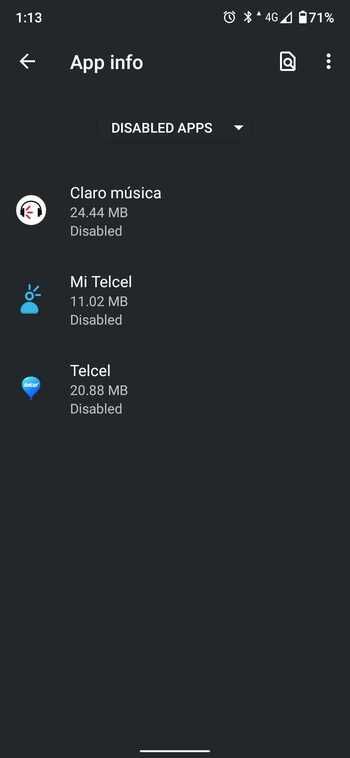MIUI 12 is the newest big release for Xiaomi smartphones, perhaps even bigger than an Android version jump. Features on Xiaomi devices are dictated more by their MIUI versions than the underlying Android version, so a MIUI version upgrade is an exciting event. The first batch of devices to receive the MIUI 12 stable update included the Xiaomi Mi 9, Redmi K20/Mi 9T, and Redmi K20 Pro/Mi 9T Pro. As we reach the end of June 2020, Xiaomi’s first phase of MIUI 12 rollout is complete, as many more devices have been added since the initial rollout. This article will serve as the central repository of download links for all Xiaomi, Redmi, and POCO devices that have received their official MIUI 12 stable updates. We’ll update it regularly with fresh builds!
MIUI 12: Features
MIUI 12 was announced in April 2020, following the footsteps of MIUI 11 that gained massive popularity thanks to Xiaomi’s hardware push as well as the feature abundance within the UX.
MIUI 12 Hands-on: 12 interesting new features added in Xiaomi’s Android OS
MIUI 12 brings along a cleaner UI, new animations, changes to navigation gestures, new live wallpapers and AOD designs, privacy indicators for microphone, camera, and location usage, improvements to multi-window and Picture-in-Picture, an in-built sleep tracker, and many more changes throughout the UX!
Download: MIUI 12 Super Earth and Super Mars Live Wallpaper, ported for all devices
List of Devices that have received stable MIUI 12
This article covers devices that have received a stable MIUI 12 update in any region. If you are looking for closed betas, you can follow along our dedicated coverage here:
Download the MIUI 12 Closed Beta for Xiaomi and Redmi devices
Here are the devices that currently have a stable MIUI 12 build available. Note that the devices are sorted alphabetically for their codename.
- Redmi Note 8 Pro (begonia) — Added on 07/01/2020
- Mi 9 (cepheus) — Added on 06/30/2020
- Mi 10 Pro (cmi) — Added on 06/30/2020
- Mi 9 Pro 5G (crux) — Added on 06/30/2020
- Redmi K20 / Xiaomi Mi 9T (davinci) — Added on 06/30/2020
- Redmi K30 Pro / POCO F2 Pro (lmi) — Added on 06/30/2020
- Redmi Note 9 / Redmi 10X 4G (merlin) — Added on 07/02/2020
- Redmi K30 4G / POCO X2 (phoenix) — Added on 06/30/2020
- Redmi K30 5G (picasso) — Added on 06/30/2020
- Redmi K30i 5G (picasso48m) — Added on 07/07/2020
- Redmi K20 Pro / Xiaomi Mi 9T Pro (raphael) — Added on 06/30/2020
- Mi 10 (umi) — Added on 06/30/2020
- Mi 10 Youth Edition / Mi Note 10 Lite Zoom (vangogh) — Added on 06/30/2020
Generic flashing instructions are available at the bottom of this article. However, we advise users to refer to the device forums for specific flashing instructions for their device, in case there are any variations or special instructions that need to be followed.
Another important point to note: Xiaomi follows only a thin distinction between “beta stable” update and “stable” updates. Beta stable updates are only intended for users enrolled within the Mi Pilot beta testing program, meaning that builds assigned for this group will not install on devices with Mi Accounts that do not have the requisite permission. Once the Mi Pilot beta testers give positive feedback, the same build then gets opened up as stable release, creating a lot of confusion — for instance, the same builds linked below might first fail to install, but then they will make an appearance through the official OTA. If you get the error message that the update is for closed beta testers only, you can sideload the update through TWRP.
MIUI 12: Download Links
Download links to MIUI 12 stable and beta stable releases are included below. These builds are first sorted with device codenames, and then according to their regions and release. Recovery ROMs and Fastboot ROMs are both included, wherever present.
1. Redmi Note 8 Pro (begonia)
| Sr. No. |
Build Number, Region, and Status |
Recovery ROM |
Fastboot ROM |
|
Global |
|
|
| 1.1. |
V12.0.0.4.QGGMIXM |
Download Link |
– |
2. Mi 9 (cepheus)
3. Mi 10 Pro (cmi)
4. Mi 9 Pro 5G (crux)
5. Redmi K20 / Xiaomi Mi 9T (davinci)
6. Redmi K30 Pro / POCO F2 Pro (lmi)
7. Redmi Note 9 / Redmi 10X 4G (merlin)
| Sr. No. |
Build Number, Region, and Status |
Recovery ROM |
Fastboot ROM |
|
China |
|
|
| 1.1. |
V12.0.1.0.QJOCNXM |
Download Link |
– |
8. Redmi K30 4G / POCO X2 (phoenix)
9. Redmi K30 5G (picasso)
10. Redmi K30i 5G (picasso48m)
11. Redmi K20 Pro / Xiaomi Mi 9T Pro (raphael)
12. Mi 10 (umi)
13. Mi 10 Youth Edition / Mi 10 Lite Zoom (vangogh)
Flashing Instructions for MIUI 12
Note that these are generic flashing instructions that should generally be applicable across Xiaomi, Redmi, and POCO devices. However, there is a possibility that there is a variation that is unique to your device, so we strongly advise visiting your device forums for device-specific instructions.
Recovery ROM Installation
Recovery ROMs come with a .zip file extension and can be installed either through the Local Update method from within MIUI, or through the Xiaomi stock recovery. You can also use a custom recovery like TWRP for installing these ROMs, though do note that device-specific instructions may differ in that case.
- Local Update method:
- Transfer the download .zip file to your phone, and ensure you place the file in the “downloaded_rom” folder in the internal storage of your device. If no such folder exists, create one in your internal storage base directory.
- Within your phone, navigate to Settings > About Phone > System Update, and then press the three-dot icon in the top-right corner, and select “Choose Update Package”.
- If the “Choose Update Package” option is missing, tap on the MIUI logo 10 times to activate the option.
- Choose the downloaded .zip file.
- Wait for the update to install.
- Recovery method:
- Rename the downloaded .zip file to update.zip and transfer it to the base directory of your phone’s internal storage.
- Reboot your phone into recovery mode by powering it off and then pressing both the Power and the Volume Up buttons together.
- Scroll to the “Install update.zip” option using the volume keys, and select the option using the power button.
- Wait for the update to install.
- Choose the “Reboot” option if your phone does not reboot by itself after installation is completed.
Fastboot ROM Installation
Fastboot ROMs come with a .tgz file extension and require a Windows computer for the installation, as well as a phone with an unlocked bootloader. However, despite being comparatively more complicated to install than Recovery ROMs, Fastboot ROMs are sometimes the only way to boot into a working system. For instructions on unlocking the bootloader of your phone, check your device’s subforums on XDA.
- Download MiFlash Tool on your Windows computer. The latest version can be found in Step 1 of this link. Once downloaded, extract the tool and install it. It is also advisable to have ADB and Fastboot installed, just in case you need it.
- Reboot your phone into Download mode by powering it off and then pressing both the Power and Volume Down buttons together.
- Connect your phone to the computer using the appropriate USB cable.
- Download the Fastboot ROM .tgz file and extract it. Remember the extract location, as you will need to paste the address into MiFlash Tool.
- Run MiFlash Tool on your Windows Computer and in the address bar within the tool, paste the extract location from Step 4.
- Click “Refresh” within MiFlash and the app should automatically recognize your device.
- Click “Run” within MiFlash to flash the ROM file to the device.
- The progress bar within MiFlash will turn green, which indicates that the ROM was successfully installed. Your device should boot automatically to the new version.
Thanks to XDA Recognized Developer yshalsager for providing the download links!
The post Download: MIUI 12 stable update rolling out to several Xiaomi, Redmi and POCO devices appeared first on xda-developers.
from xda-developers https://ift.tt/38kLDz5
via
IFTTT