The Galaxy Tab S7 Plus is here, and we can tell you it’s damn good. It’s even shown our reviewer the light and had him sell his iPad Pro. It’s just that great. This premium tablet comes at a premium price, but we can help you save with some Galaxy Tab S7 Plus deals.
The 12.4-inch Super AMOLED screen will make everything you view on the Tab S7 pop, and the 120Hz refresh rate will make sure anything you watch will play smoothly. The Pro’s 6,000mAh battery even manages to last a day of heavy use, even with all the bells and whistles that it offers. On top of that, who doesn’t love the S-Pen, which comes with the Tab S7, and works seamlessly with the tablet? It even… has a camera, if you’re into that on your tablets. You really can’t go wrong with choosing the Galaxy Tab S7 or Tab S7 Plus.
If you’re in the US and looking for the best Galaxy Tab S7 Plus deals, we have them below!
Where to buy the Galaxy Tab S7 in the US
You can pick up a Galaxy Tab S7 at all the usual suspects in the US. You can go with Amazon, Samsung, or Best Buy with their own sets of deals, or go to Verizon or AT&T for possible 5G coverage and bundles!
Amazon
The Galaxy Tab S7 is available at Amazon! You can pick between three colors (silver, bronze, and black), two memory capacities (128GB and 256GB), and whether or not you want a keyboard cover. While Amazon doesn’t have as many deals as their competitors, they still win in one factor–convivence. Picking up a Galaxy Tab S7 from Amazon means that you can get it via Prime Shipping. Also, if you have a Prime Rewards Visa, you can sign up for than 18-month payment plan.
- For the most hassle-free way to pick up a Wi-Fi Tab S7, go with Amazon. Enjoy a variety of options and free Prime Shipping!
Samsung
At Samsung, you can save big on the Tab S7, depending on how you want to buy. If you pay for the entire tablet today, you’ll save $450. No strings attached! That will bring the 128GB model down to just $200, or you can get the beefier 512GB version for $380. If you can’t pay for the tablet outright, you can get the total of the 128GB model down to $5.56 a month for 36 months with an eligible trade-in!
- Save $450 on a Galaxy Tab S7 when you buy it straight out! If you prefer a payment plan, you can get the 128GB model down to $5.56 a month for 36 months with an eligible trade-in.
Best Buy
Best Buy also has the Galaxy Tab S7 in stock, but currently, they don’t have much along the line of deals for the device. Picking up the Tab S7 at best Buy will allow you to save 50% on a keyboard cover, if you’re looking to buy, as well as a free six-month subscription to Webroot Internet Security with Antivirus. It’s up to you whether those deals are worth it over Samsung’s offerings or Amazon’s convenience!
- Best Buy is offering the Galaxy Tab S7 Wi-Fi for full price, but you can save 50% if you're looking to bundle them together. It's a worthwhile deal if you're looking to turn this into a pseudo laptop!
Verizon
Looking for a 5G tablet so you don’t need to worry about Wi-Fi? Verizon has you covered. the 128GB black version of the Tab S7 for $850. As always, though, there are deals you can try to take advantage of! If you have another non-WiFi tablet to turn in, you’ll save $100 on the price. Also, if you’re buying an eligible phone, you’ll save $150. Finally, if this is a new line, you’ll save $100. If you can take advantage of these deals, then this is the best place to get the 5G Tab S7.
- This is the 5G version of the Samsung Galaxy Tab S7, and you can pick it up from Verizon for $849. Seem a bit steep? You can try and save some money by taking advantage of Verizon's myriad offerings!
AT&T
Not a fan of Verizon? AT&T also has the 5G model of the Tab S7 in stock. With them, you can save $50 on the overall price on both the tablet and a pair of Samsung Galaxy Buds Live. If you were already with AT&T and really want a 5G tablet, this will be your best bet.
- If you're already part of AT&T, you can pick up a 5B Tab S7 with them. Grab both the tablet and the Samsung Galaxy Buds Live, and you'll save $50.
Where to buy the Galaxy Tab S7 Plus in the US
For the Galaxy Tab S7 Plus, you can grab it at Amazon, Best Buy, or Samsung’s store. For some reason AT&T doesn’t have the S7 Plus, so for 5G, you can go with Verizon.
Amazon
As always, Amazon may not have all of the deals for the Galaxy Tab S7 Plus, but they have the most variety and the most convivence. Prices starting at $930 (which happens to be $100 off MSRP) are still a bit steep, but you and mitigate the wallet pain a bit with the 18 month Amazon Prime Rewards Visa payment plan. You can pick from three memory capacities, three colors, and whether or not to get a keyboard cover–all with free Prime Shipping.
- Go with Amazon for the best choices and maximum convenience. With three colors, three memory capacities, and the option to bundle in a keyboard cover, you can't really argue with the easy nature of buying now and free Prime Delivery.
Samsung
Good news, Samsung Store fans–the same deals that apply to the Galaxy Tab S7 also apply to the Tab S7 Plus! That means, if you buy it outright, you’ll save a massive $450. That brings the 128GB model to just $400! If you need a payment plan, you can cut down the monthly cost with an eligible trade-in.
- You can pick up your Samsung Galaxy Tab S7 Plus from Samsung's website with $450 off or saving on a trade-in! This is probably the best deal on the Tab S7 Plus, if you can pay for the tablet outright.
Best Buy
If you’re not big on Samsung’s store, you can find a bit in terms of savings at Best Buy. If you are grabbing a Galaxy Tab S7 Plus, you can save 50% on a keyboard cover, and get a free six-month subscription to Webroot Internet Security with Antivirus. While it doesn’t beat Samsung’s deal, Best Buy does offers some discounts over Amazon and also has an 18-month payment plan to take advantage of.
- Grabbing the Galaxy Tab S7 Plus at Best Buy means you'll be able to save on a keyboard cover and get some free internet security software.
Verizon
Want a 5G Galaxy Tab S7 Plus, not a Wi-Fi one? Then Verizon is where you’ll have to head on over to, with the best deals on the 5G tablet. The tablet starts at $1,050, which is really pricey, but you can tack on one or more deals to bring it down a bit. If you have another non-WiFi tablet to turn in, you’ll save $100 on the price. Also, if you’re buying an eligible phone, you’ll save $150. Finally, if this is a new line, you’ll save $100. Yes, these are the same deals as the normal Tab S7, which also means that if you can stack some of these discounts, you’ll get a great price on the Tab S7 Plus.
- Want the Galaxy Tab S7 Plus with 5G? Head over to Verizon and take advantage of some of the deals available for this powerful tablet.
The post Best Galaxy Tab S7 Plus Deals: Where to Buy the Galaxy Tab S7 Series in the US appeared first on xda-developers.
from xda-developers https://ift.tt/3jQasrp
via IFTTT











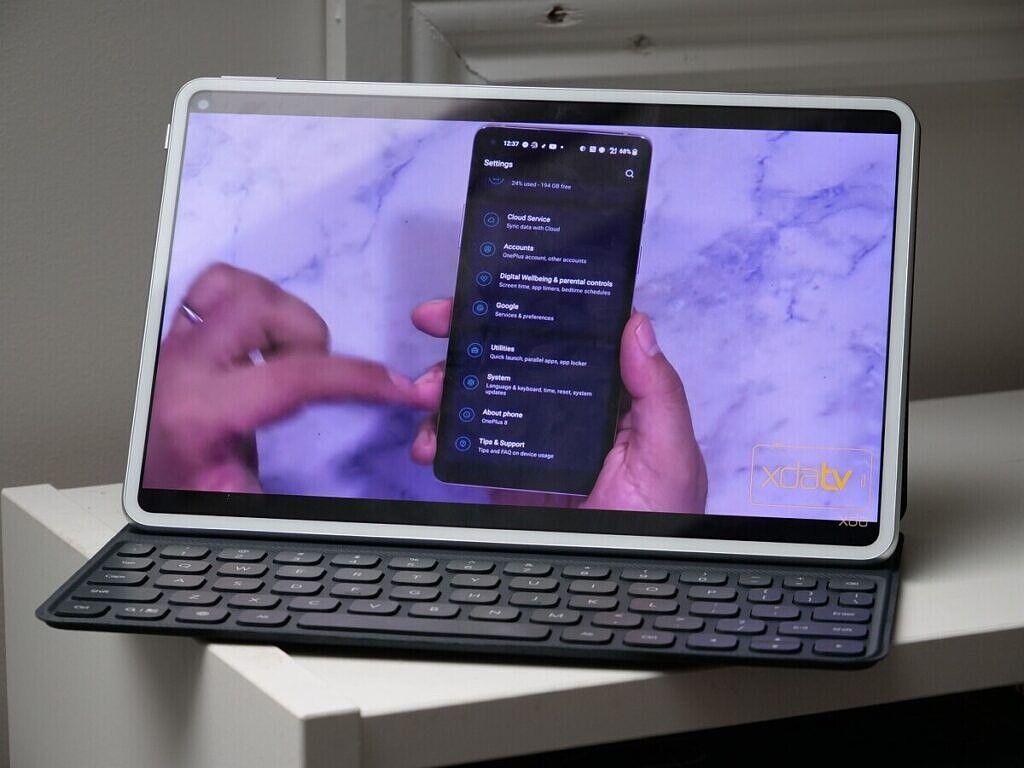



















 to hundreds of games and apps without ads or in-app purchases, is coming to 24 new markets across Europe starting today
to hundreds of games and apps without ads or in-app purchases, is coming to 24 new markets across Europe starting today