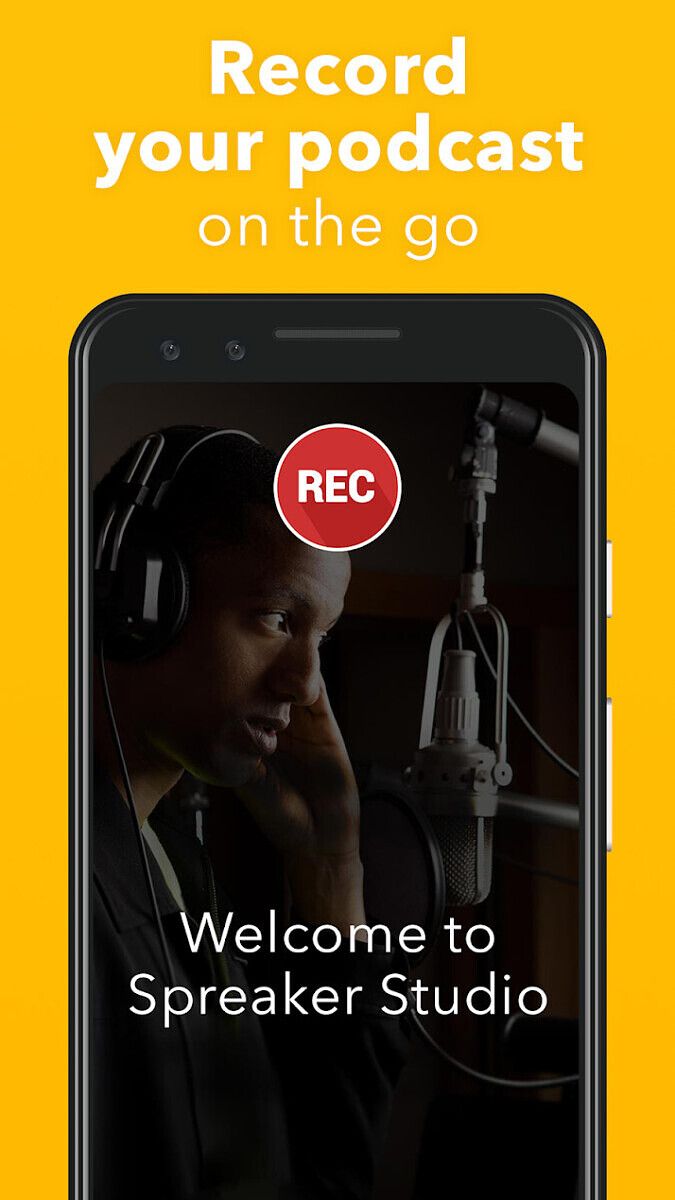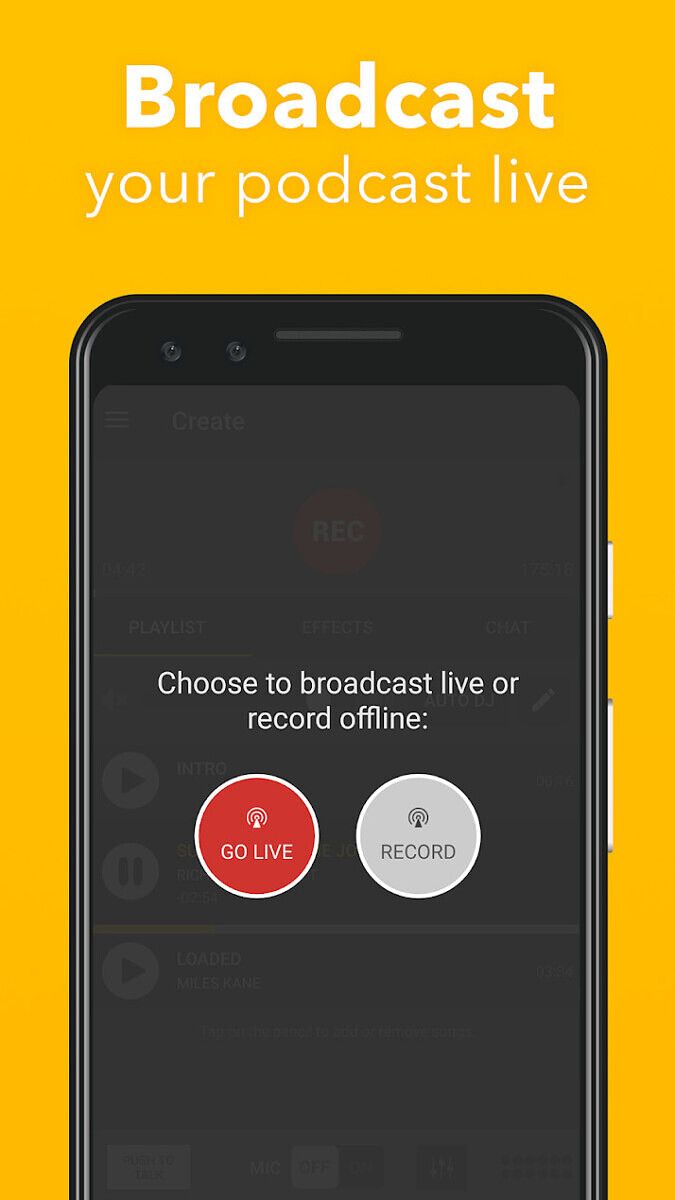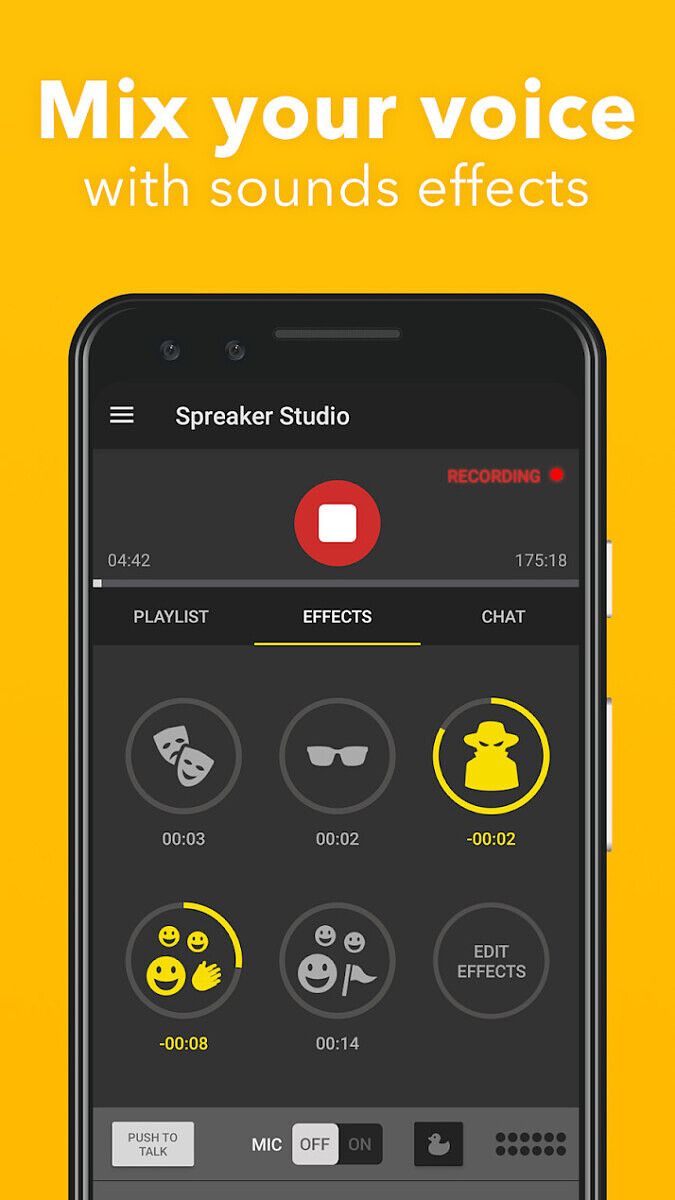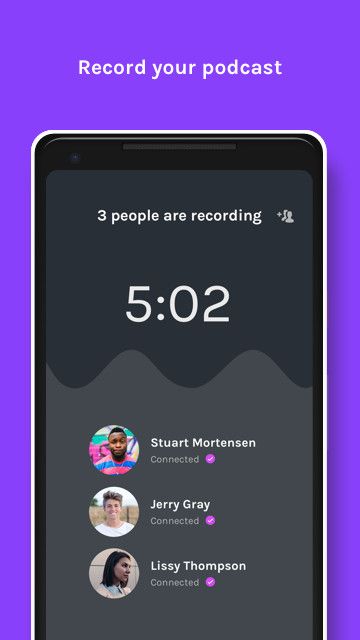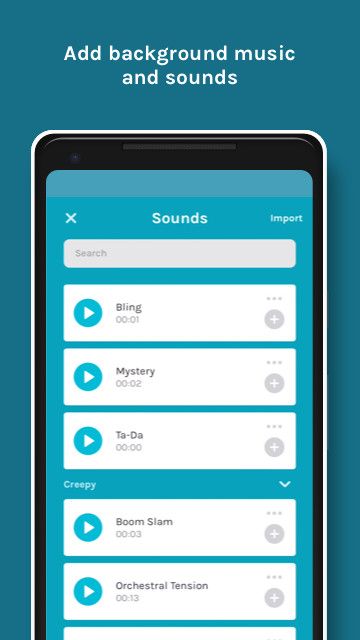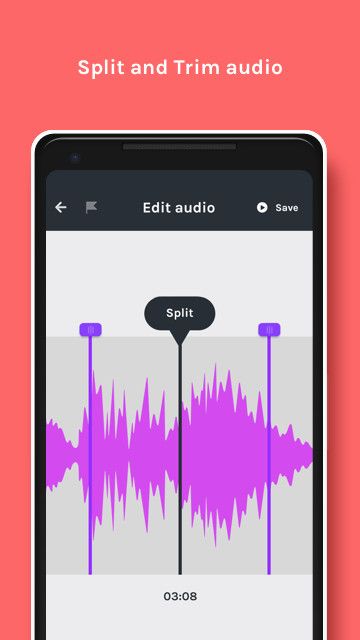OPPO jumped on the true wireless earbuds bandwagon with the launch of OPPO Enco Free back in December last year. This was shortly followed up by two more devices: the Enco W11 earbuds and the AirPods Pro-style Enco W31. Now, OPPO is back again with a new model in the Enco lineup. Meet the OPPO Enco W51: OPPO’s latest attempt at the true wireless earbuds market by keeping the good aspects of the previous model while also bringing some breakthrough features at a price point that will surely give competitors a run for their money. The Enco W51 is OPPO’s first TWS earbuds to offer Active Noise Cancellation and is also the only one to offer it at this price.
Riding on the same AirPods Pro-inspired design as its predecessor and combining features such as ANC and triple-microphone noise reduction for calls, the OPPO Enco W51 looks enticing, especially at its ₹5,000 price tag. But is it worth your money?

I have been using the OPPO Enco W51 as my daily driver TWS earbuds for the last two weeks, and here’s what I think about them.
OPPO Enco W51: Specifications
| Specification |
Enco W51 |
| Build and Weight |
- Plastic earcups
- IP54 water & dust resistance
- 55.5g (with case)
|
| Driver & Frequency response |
- Single 7mm dynamic driver
- Driver sensitivity: 103dB @1kHz
- Frequency response: 20Hz-20KHz
|
| Connectivity |
- Bluetooth 5.0
- Codecs: AAC, SBC
- Range: 10 m
|
| Battery & Charging |
- 25mAh (earphones)
- 480mAh (charging case)
- 3.5 hours on a single charge (with ANC)
- 20 hours with charging case
- USB Type C port
|
| In The Box |
- Pair of Enco W51
- Charging case
- 3x silicon ear tips
- USB Charging cable
- User guide
- Safety and Warranty card
|
Note: OPPO sent me a review unit of the Enco W51 in Floral White on Sept. 16. OPPO had no inputs in the content of this review. Unless otherwise specified, the observations in this review are with regards to Android smartphones.
Design, Comfort, Controls
With its white color scheme and stem design, it’s easy to declare the OPPO Enco W51 as yet another Apple AirPods Pro clone, at least at first glance. Upon a closer look, however, there are several distinctions to be found between the design of OPPO’s and Apple’s true wireless earbuds. For example, the OPPO Enco W51 doesn’t have a unibody construction similar to the AirPods and uses flat stems instead of cylinders. AirPods inspiration aside, the OPPO Enco W51 are a nice-looking pair of earbuds with a unique design that holds its own. The pill-shaped earbuds and stems are made out of plastic and feature a glossy finish on the outer surface with a matte finish on the inner side. The shiny outer surface of the ear cups reflects a subtle iridescent effect when light shines on it, adding a nice touch to the overall design.

The earbuds use soft, oval-shaped silicone tips that don’t sit too deeply inside your ear canal. They are also incredibly lightweight and breathable, providing a comfortable wearing experience for long periods without any discomfort. Despite the small tips, the earbuds provide a very secure fit and don’t easily pop out of your ears. I used the OPPO Enco W51 while weightlifting, running, and bicycling, and they didn’t come loose or fall out due to sudden jerks or shocks. OPPO bundles three additional sets of ear tips to let users achieve a perfect airtight seal. After trying out each set of tips, I concluded that the default medium size gave me the best fit — you might need a different size depending on the shape and size of your ears.
During my time with the OPPO Enco W51, there was only one instance wherethea left earbud slipped out of my ear and fell onto the ground while I was on a call. However, I attribute that mishap to my own mishandling (I wasn’t wearing them correctly) rather than a design malfunction.

That said, accidents will happen, and there’s no guarantee you will not end up dropping or—dare I say, losing one of the buds—and that applies to any truly wireless earphones regardless of brand, model, or design.
The OPPO Enco W51 comes inside a pillow-shaped plastic case that looks aesthetically pleasing and feels nice in hand. The rounded corners and compact size means the case is easy to carry around and smoothly slides in and out of my pocket. The case has a glossy finish which gets covered with fingerprints and smudges very quickly. However, the white case does a surprisingly good job of hiding them. The case opens like a briefcase, revealing the earbuds docked into their enclosures with magnetic pins underneath that firmly hold them in place. The circular function button with a silver ring is placed on the bottom chin along with a small LED just on top. The earbuds will automatically connect to the last paired device as soon as you open the case and support fast pairing on select OPPO phones.

Although the overall build quality of the case is decent, the plastic hinge doesn’t instill much confidence in terms of long-term durability. Every time I open the case, I have to remind myself to be careful not to push the lid too far.
The OPPO Enco W51 supports fairly basic tap gestures to control music, calls, and ANC. Double tapping the left stem activates/deactivates the noise cancellation, while tapping the right stem twice switches to the next track. You can also summon the Google Assistant (or whatever assistant you have set as default) by tapping either of the stems three times. The gestures are quite finicky and often require several attempts before they register taps. The earbuds also come equipped with an optical infrared sensor for wearing detection, which automatically pauses and resumes the audio when you take out the earbuds and put them back into your ears.

OPPO Enco W51: Sound Quality
The OPPO Enco W51 features a single 7mm dynamic driver along with Dual TPU composite graphene diaphragms. OPPO says they have also employed a system-wide algorithm that compensates for the audio quality loss resulting from the active noise cancellation feature.
Coming to the real-world audio quality, the OPPO Enco W51 delivers a warm, inviting sound with an emphasized bass and sparkly treble, making them a good choice for casual, everyday listening.
The bass performance of the Enco W51 is decent but not balanced. It lacks punchiness and rumble in the sub-bass region. This will be quite noticeable while playing EDM and Hip Hop tracks where a satisfying thump and impact is desired, but it shouldn’t be an issue with all genres of music. On the flip side, there’s enough kick and warmth in the upper bass, which helps keep things interesting.
The midrange is slightly recessed, taking backstage as compared to the lower and higher frequencies. Listening to Adam Lambert’s brilliant take on Cher’s Believe, the vocals sounded a little distant and lacking fullness.
Treble is crisp and lively but can come across as a bit harsh on overly bright recordings. I also noticed unnatural sibilance on certain tracks with excessive emphasis on those sharp “ss,” “sh,” and “t” letters, which sounded fatiguing on some tracks.
It’s a shame the OPPO Enco W51 doesn’t let you customize the sound the way the OPPO Enco W31 did, which offered a Balanced mode for neutral sound and a dedicated Bass mode for an extra bass kick. My understanding is that due to the addition of extra microphones, air ducts, and noise reduction chip, OPPO might not have left enough room to fit the dedicated bass chambers required for the Bass mode. So rather than choosing between the Neutral or Bass-heavy profile, OPPO took a middle road and tuned the sound in a way that would please mainstream listeners — quite apparent from the extra emphasis on the high-bass and elevated higher frequencies.
The OPPO Enco W51 doesn’t sound as refined as something like the Enco M31, but they’re still plenty exciting and fun to listen to.
ANC and Microphone Performance
Active Noise Cancellation (ANC) is one of the major highlights of the OPPO Enco W51. The earbuds employ a total of 6 microphones and a dual-core digital noise reduction chip to detect and lower surrounding noises. OPPO claims the Enco W51 can achieve as much as 35db of noise reduction, and while we couldn’t put that number to the test, the noise cancellation does work surprisingly well. You can clearly hear the ANC effect as soon as you put on the earphones. OPPO makes it clear that noise reduction is most effective in the lower frequency range and will not work that effectively on high-frequency noises.

With a proper seal and ANC turned on, the OPPO Enco W51 effectively blocks out monotone noises such as the humming of ACs and ceiling fans, planes passing overhead, the engine noise of two-wheelers and cars, and machinery noises. Compared to my Sennheiser 4.50 HD ANC, which only blocks out lower rumbles, the OPPO Enco W51 works surprisingly well on speech as well, significantly reducing human voices and background chatter. Where the ANC doesn’t make much of a difference is in filtering out high-pitched and intermittent noises — horns, whistles, people shouting, babies crying, etc.
Even if the OPPO Enco W51 can’t teleport you into the world of supreme placidity, it does filter out the surrounding noise to the point where it no longer bothers you, allowing you to better focus on your work or study.
Moving to the microphone performance, the OPPO Enco W51 delivers exceptional call quality. I have been exclusively using these earbuds to make voice and video calls since I received them, and I must say they nail this part. Every caller I talked to mentioned my voice was coming just as loud and clear as if I was speaking directly through the phone. Apart from noise-canceling microphones, each earbud also comes equipped with air ducts to prevent the wind noises from being heard on the other end, and I can attest they make a massive difference in windy conditions. On one occasion, I was talking to my cousin while driving my bike with strong winds blowing directly on my face, and yet he couldn’t hear even a rustle.
Range and Latency
The OPPO Enco W51 supports Bluetooth 5.0, along with a low-latency dual transmission protocol for faster and more efficient data transmission. OPPO says binaural communication allows each earbud to make an independent connection to the host device, resulting in a significant reduction in audio/video latency. As expected, I noticed no lag or delay whatsoever while watching videos on YouTube and Amazon Prime Video. However, gaming is a different story. The OPPO Enco W51 doesn’t offer a high-end codec like aptX or LDAC, nor does it offer a dedicated low-latency mode, making them unfit for gaming activities. I tried them out with Call of Duty: Mobile, and there was a considerable delay between tapping the fire button and actually hearing the shot. To put it simply, these earbuds aren’t suitable for competitive gaming, and you’ll be better off going for something that supports aptX or LDAC.
In terms of signal range, the OPPO Enco W51 doesn’t offer robust reception. The earbuds easily dropped connection if I didn’t maintain a clear line of sight with my phone or if I moved to the next room. However, as long as you’re in the same place as the host device, you shouldn’t face any issues.
OPPO Enco W51: Battery Life
The battery life of the OPPO Enco W51 is quite average. Each earbud packs in a 25mAh battery cell for a claimed battery life of 3.5 hours with ANC on and 4 hours with ANC turned off. The charging case adds an additional 20 hours of battery, bringing the total battery life to 23.5 hours. Unless you are blasting music for hours on end without taking any breaks in between, the 3.5 hours of listening time is not that bad. I mostly listen to music at around 30-40% volume, with a single session rarely exceeding 2 hours. With this usage, I never experienced the earbuds running out of juice in the middle of music listening or calling — small top ups through the case between breaks always kept them up and running. But your mileage may vary depending on your usage patterns.

The case charges via a USB-Type C port and takes an hour to fully charge using a 10W charger. Surprisingly, wireless charging support is also on-board, allowing you to simply drop the case on any Qi wireless charging pad for a convenient charging experience. Since there’s no companion app, it’s impossible to figure out how much battery is left in the case and when you would need to refill it. OPPO does show precise battery info of the case and earbuds on some of its own phones, but others will have to rely on Android’s rather basic and often-not-so- accurate Bluetooth battery level indicator. It would have been really helpful if OPPO had put small LEDs on or inside the case to graphically display the remaining battery life — like power banks do. There’s a single LED next to the charging port, but it only lights up to indicate the case is charging and turns green when it’s fully charged.
I had to charge the case twice during my 13 day review period, with my average daily usage comprising 2.5 hours of music listening with ANC, 20-25 minutes of calling, and 2 hours of using the ANC without playing any music.
Conclusion
The OPPO Enco W51 are an excellent pair of truly wireless earbuds that offer great value for money. Although the AirPods Pro inspiration is quite evident, OPPO has done a fantastic job differentiating the Enco W51 from other AirPods wannabes on the market. They look stylish, if not quite premium, and are suitable for wearing for extended periods thanks to their ultra-lightweight build. Their noise cancellation feature does a good job tuning out environmental noises and also tones down voices from conversations if you can achieve a proper seal. And did we mention how astonishingly good these earbuds are for making calls? Whether you’re in a noisy cafe or the middle of city traffic, the OPPO Enco W51’s microphones let your voice be heard with outstanding clarity. As long as you don’t find yourself in the audiophile club, the audio quality on offer will not disappoint you with its warmth and sparkle.

On the less attractive side, the continuous battery life of the OPPO Enco W51 is nothing to write home about. You’ll need to put the earbuds back into the case from time to time to ensure they don’t run out of juice in the middle of the day. The tap controls are unreliable and can’t be customized unless you have an OPPO phone. They also lack a companion app, which means you won’t be able to customize the noise cancellation strength, get a precise overview of battery health, or benefit from any future improvements and features via app updates. And they also can’t be recommended for gaming due to their high latency.
If you have been looking for a pair of true wireless earbuds with ANC capabilities at an affordable price tag, the OPPO Enco W51 is a fantastic choice. They also happen to be the only one to offer ANC at this price point — the Huawei FreeBuds Buds 3i, the closest alternative, retails for ₹9,990. On the other hand, if ANC isn’t a priority for you, we recommend going with the OPPO Enco W31 instead, which offers a similar design and arguably better sound for ₹1500 less.
OPPO's Enco W51 true wireless earbuds are available in White on Amazon in the U.K. for £89.00
You can also purchase the OPPO Enco W51 from Amazon in Germany for €99.99, from Flipkart in India for ₹4,999, or from OPPO.com in India in a Starry Blue color for ₹4,999.
The post OPPO Enco W51 True Wireless Earbuds Review: Active Noise Cancellation Made Affordable appeared first on xda-developers.
from xda-developers https://ift.tt/36sR00f
via
IFTTT