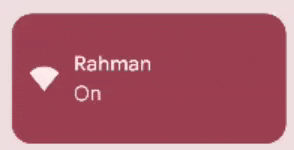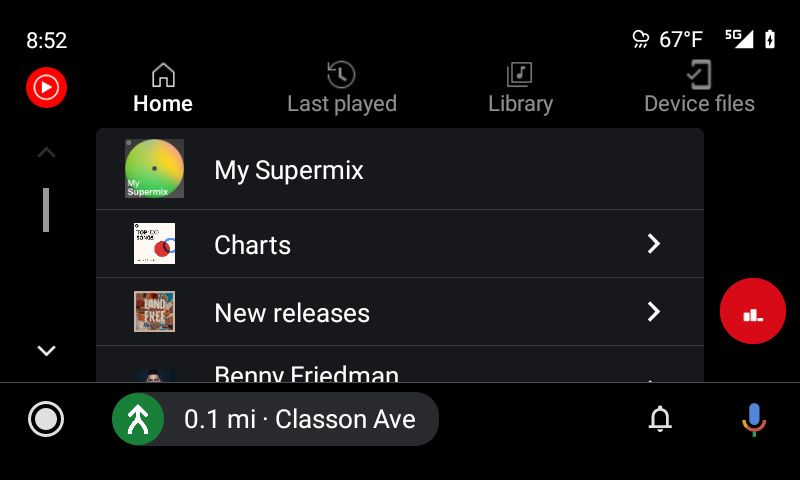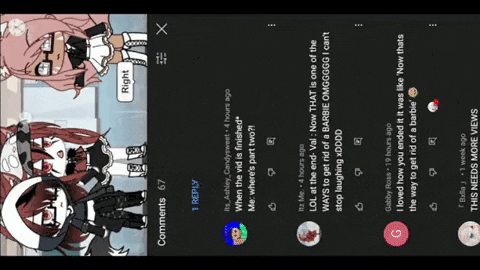Remember back in the day when Walkmans and CDs were a thing? Or even before that, when vinyl records were played on turntables? Now that was true, lossless audio — audio in the form that the original creator wanted you to hear it in, without any loss of information. With time and evolving technology though, these discs were replaced by ubiquitous MP3 players like the iPod or just about any mobile phone that could play .mp3 files. While this was revolutionary in many ways since you no longer had to carry bulky equipment to enjoy your favorite tracks, it came with a compromise — audio compression.
What is Audio Compression?
Before we answer that question, it’s important to learn a bit more about some (not so) commonly used terms – bitrate and sample rate.
Bitrate refers to the amount of data that’s being encoded as audio every second. Data is in the form of bits and hence, bitrate is generally denoted in the form of kilobits per second or kbps. Sample rate, on the other hand, refers to the number of times in a second that the sound is being converted to data. Since any value per second denotes frequency, the sample rate is expressed in the form of Kilo Hertz or KHz. If you find it hard to understand what bitrate and sample rate actually mean, just know that the higher the bitrate and sample rate, the better quality of audio that you will hear.

Now traditionally, CDs or Compact Discs have music files burnt onto them in the WAV format which you may have heard of before. WAV files generally have a bitrate of 1,411kbps and a sample rate of 44.1KHz. Ideally, this is the bitrate and sample rate required to hear “lossless” audio. However, there’s a caveat. A high bitrate means more data, which in turn means high file sizes. In order to reduce the size of these audio files, they have to be compressed, and that’s where they lose the lossless tag.
Most audio files you download from the internet these days are generally in MP3 format. This format is popular since it is widely supported across multiple devices without any compatibility issues. However, it’s one of the most compressed audio formats which basically means you’re losing out on a lot of information that you would otherwise hear on a lossless audio file. Audio streaming services also use a format known as AAC which is slightly better than MP3 but is still compressed to a large extent. The waveforms you see above do a good job depicting the difference between WAV and MP3 audio. The smooth sinusoidal waves have a higher number of samples and hence retain most of the details. MP3 on the other hand, has lesser samples and hence loses out on some detail with an imperfect waveform.
Difference between Uncompressed and Lossless Audio
The term “lossless” is being used quite loosely ever since Apple’s announcement of lossless audio coming to Apple Music on both iOS and Android. It’s important to note though, that lossless audio and uncompressed audio are not the same. Uncompressed audio refers to a recorded track in its purest form without any technical intervention. This is the type of audio that has the minutest of details and is truly lossless. Due to storage constraints though, it’s not practical to distribute this audio format which is where compressed yet lossless audio comes into the picture. In common speak, this is simply called lossless audio.

For some context, if you remember, we mentioned that lossless audio has a bitrate of 1,411kbps. MP3 and AAC, on the other hand, can do a maximum of 320kbps which shows how compressed these formats actually are. By now you must have realized that it’s important to find a middle ground between lossless audio and compressed audio. Enter FLAC and ALAC.
Lossless Audio on Smartphones: FLAC and ALAC
Lossless audio on digital devices like smartphones and computers has been around for a while but hasn’t been very popular due to two reasons — one, it’s expensive and requires subscriptions to services like Tidal or Amazon Music HD. Two, the availability of albums in the lossless format is limited.
How do they work though? They use an audio codec known as FLAC or Free Lossless Audio Codec.

FLAC uses a compression algorithm that can maintain a high sample rate of up to 96KHz which is even better than the WAV format we spoke about earlier while occupying just half the storage space. While most modern-day smartphones and laptops have support for FLAC, Apple being Apple developed its own codec knows as ALAC which stands for Apple Lossless Audio Codec. This is similar to FLAC, except it’s compatible with iOS and macOS. If you want to transfer lossless audio to your iPhone using iTunes, this is the format you’ll need.
Apple Music Lossless Audio: What does it mean for Music Streaming on Phones?
If lossless audio was already available on platforms like Tidal and Amazon Music HD, why is Apple’s announcement being hyped so much?
As you’ll have guessed by now, Apple’s latest announcement of providing lossless audio through Apple Music makes use of ALAC files. The biggest difference between Apple Music providing lossless audio from other platforms is that the entire collection of songs present on Apple Music will now be available in a lossless format. You’ll now be able to listen to your favorite tracks with a lot more detail, just the way it was intended to.

Apple Music has a much larger library compared to lesser-known audio streaming platforms which automatically implies that you’ll have a larger collection to choose from. Best of all, Apple is offering this upgrade to lossless free of charge. Of course, you still need a subscription to Apple Music to use it and it’ll be available on both iOS and Android. This is big news because Apple generally sets the trend for other brands to follow. If Apple is offering lossless audio at no additional cost, consumers who use other streaming services will be tempted to switch over to Apple Music.
That’s the reason we’re already seeing competitors like Spotify announce that they’re also working on bringing lossless audio to the platform. At the end of the day, it is a win-win situation for us, the end consumers, since we’re getting substantially better quality audio, something that we’ve been deprived of for years.
Will you be able to Differentiate between Lossless Audio and Compressed Audio?
For an average user, the difference between compressed audio and lossless audio may not be as apparent. If you’re an audiophile, you will definitely appreciate the extra details and the added clarity. A simple way to check if you’ll be able to tell the difference between compressed and lossless audio or not is by going to the voice recorder app on your smartphone and recording the same audio in two different formats.

On an iPhone for example, navigating to Settings > Voice Memos will reveal an option called Audio Quality. Set it to Compressed first and then head over to the Voice Memos app and record a short clip. Head back into Settings and now change the Quality to Lossless. Record another clip. Playback both clips in succession to see if you can hear a difference. That’s more or less the difference you’ll notice when playing compressed audio and lossless audio. (Note that it’s better to use a pair of HiFI certified IEMs to listen to this bit since the difference would be more apparent). However, high bitrate doesn’t even matter if you don’t have the right hardware to make use of it.
How to Experience Lossless Audio on your Android/iOS Smartphone
Now comes the difficult part. You’ve understood what lossless audio and FLAC and ALAC and all the jargon means, and you now want to experience it. How can you do so? Well, we wish the answer was straightforward, but come along as we try and navigate this maze.
Soon after the announcement of lossless audio on Apple Music was made, Apple also put out a statement that lossless audio won’t work on the AirPods Pro or even the super-expensive AirPods Max. In fact, even if you have the best smartphone and the best pair of truly wireless earphones, you’ll still not be able to experience lossless audio on Apple Music.
The reason for that is because Bluetooth codecs just can’t match the bitrate of a lossless audio file. Apple uses AAC to transmit audio via Bluetooth and has a capped bitrate of 256kbps. While Android phones and some wireless earphones have support for aptX HD, the bitrate on that codec as well doesn’t come close to that of ALAC. Sony’s LDAC comes closest to the 1,411kbps mark required to achieve lossless audio, but the iPhone doesn’t support it and there are very few earphones too that support the codec.

So the best way to experience lossless audio on your iPhone is to use a lightning to 3.5mm adaptor along with a good pair of earphones or headphones. Same with an Android device as well, except you would need a Type-C to 3.5mm adaptor. Some Android phones do come with an in-built DAC and those should be able to transmit lossless audio directly via the headphone jack or USB-C port. If you want the best experience, you might want to invest in a good external DAC that connects via USB. The same solution can be used on a computer or laptop as well.
Thus, for the journey to lossless audio, you need three parts working together:
- A device with an inbuilt DAC, or a device and an external DAC
- A pair of compatible Hi-Fi certified IEMs
- A file source that is lossless, i.e. a streaming service that supports lossless audio streaming
Here are some product suggestions that would help you get started off with lossless audio on your smartphone or computer. Note that these are just some of the recommendations you can choose from depending on what device you have and we’ll soon have a more comprehensive list of all the accessories you can get to experience the different tiers of lossless audio.
Adapter for Apple devices with Lightning port
This is the dongle you'll need to connect your pair of wired earphones to your iPhone via the lightning port.
This is one of the most affordable 32-bit USB-C DACs that we could find and should be good enough for most people wanting to experience lossless audio.
Affordable high performance DAC
The Xtrem Pro X1 DAC connects via USB-A and offers reliable performance at an affordable price. If you just want to get started, this is an ideal option.
These are one of the most popular IEMs you can find and they're also affordable. Highly recommended.
Should you be excited about Lossless Audio?
If you’re an audiophile, hell yeah! If you’re someone who can’t tell the difference between compressed and lossless audio, which should be quite a lot of you, there’s not a whole lot that’s going to change except for slightly higher data consumption maybe. Unlike video streaming where there’s a huge difference when moving from 480p to 1080p, the upgrade that lossless audio brings may not be as drastic to a lot of people.
If you’re serious about lossless audio and want to know more about how to take full advantage of it, we’ll have a dedicated article highlighting all the hardware options that you can consider including Chi-fi, dedicated DACs, IEMs to take full advantage of the DAC, and more. So stay tuned for that.
The post Guide to Lossless Audio: Everything you need to know from a Phone User perspective appeared first on xda-developers.
from xda-developers https://ift.tt/3ikhQO4
via
IFTTT