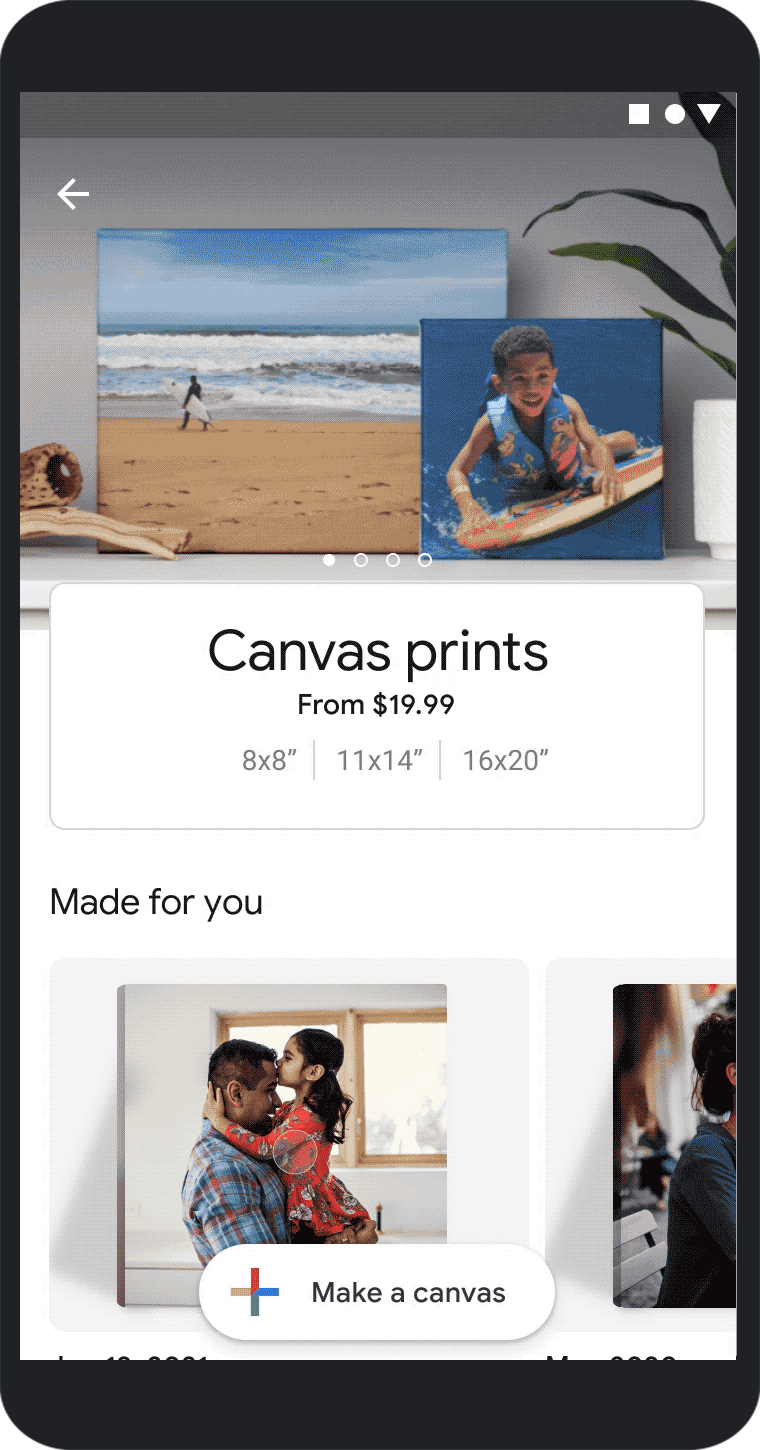With the ongoing component shortage in the tech world, you may have noticed that buying new devices is a bit tricky. Many laptops are on backorder or take a while to ship from the time you order them. If you need a laptop for the new school year, it’s not the best time to deal with those delays. To help with that, HP has highlighted some of its own devices that are ready to ship, many of which are part of its Labor Day sale lasting through September 11.
If you need a new laptop, desktop, or monitor as soon as possible, there are some options you can get right now, and they’ll ship within one business day. On top of that, because of the Labor Day sale, they’re also cheaper right now. Here are some of the deals you can find on HP’s online store.
Laptops (Chromebooks)
Starting with laptops, HP has a handful of Chromebooks for consumers and business users alike. For younger students or simpler workloads, these are solid options at an affordable price. Here are the ones you can get on sale right now:
- This HP Chromebook comes with an AMD Ryzen 3 processor and 8GB of RAM, giving you a solid multi-tasking performance. It also has 64GB of storage to store your files.
- For the very young kids who have never had a computer, this 11-inch Chromebook is a great way to get them started. It's good enough for basic tasks and light enough to take anywhere.
- Premium Chromebooks are rare, but this is pretty. With an 11th-generation Intel Core i3, a Full HD display, and a premium design, this is one of the best Chromebooks HP makes.
- If you want solid performance for school work or browsing the web, this Chromebook can handle day-to-day tasks just fine with its AMD Athlon processor and 4GB of RAM.
- This model has some older specs, but with an AMD A4 processor, 4GB of RAM, and 16GB of storage, it's a solid entry-level option if you need something for the younger kids in the family.
- If you have a small child who needs entertainment or to start practicing with a laptop, this 11-inch Chromebook has 4GB of RAM and 32GB of storage for basic tasks.
Desktops
If you’re more interested in a desktop PC, or you’re not a fan of Chrome OS, there are some Windows desktops that are also ready to ship from HP included in the Labor Day sale. These are also all discounted, so it’s a good time to make the jump if you need a new PC soon. Here are the deals you can get right now:
- This is one of the rare desktop PCs that has a Ryzen desktop CPU with integrated Radeon graphics so you can do some light gaming. It comes with an AMD Ryzen 3 5300G, 8GB of RAM, and lots of storage.
- If you just need a basic home computer for browsing the web or printing documents, this HP Slim computer will handle that just fine. It has an AMD Ryzen 3 processor, 8GB of RAM, a 1TB HDD, and a 256GB SSD for storage.
- This HP All-in-One comes with an Intel Core i3-111G4 along with 8GB of RAM. It also has plenty of storage, with a 128GB SSD plus a 1TB HDD to keep all your files. It also has a 22-inch Full HD display and a webcam with Windows Hello facial recognition.
- If you want a bit more space to work, this 24-inch all-in-one packs an AMD Ryzen 5 3500U processor, 16GB of RAM, a 256GB SSD, and a 1TB SSD. It can store all your files, along with a fast SSD to boost overall performance and handle multitasking for day to day tasks.
- This all-in-one packs Intel's desktop-grade Core i5 processor, along with NVIDIA GeForce MX350, meaning you can use it for more demanding tasks like video editing and light gaming. It also has 16GB of RAM and a 256GB SSD plus a 1TB HDD for storage.
Monitors
Finally, if all you need is a new screen and more real estate for work, there are some monitors included in HP’s Labor Day sale that are ready to ship. Here are some of the options you can get at a discounted price:
- Looking for an upgrade? The HP Omen 27i comes with a large 27-inch display at Quad HD resolution and a 165Hz refresh rate, complete with AMD FreeSync and NVIDIA G-Sync support. Plus, it has a 1ms response time.
- This large 27-inch monitor comes with a 165Hz refresh rate and Quad HD resolution, resulting in a sharp and smooth image in games. It also has a 1ms response time so your inputs are reflected on screen immediately.
- This 24-inch gaming monitor features a 144Hz refresh rate with AMD FreeSync support and Full HD resolution. It's also got a 1500R curvature, which can help keep more content in your peripheral vision without having to move as much.
- Like the previous model, this is a different color model of a monitor available a week ago. This 27-inch Full HD IPS monitor comes with a white back plate, but otherwise has the same modern design and features that make it a great basic monitor to get work done.
- This is one monitor you can only get on this week, and it gives you even more space for activities. It's the same resolution as the previous two models, but larger, letting you see more apps or watch movies in a more immersive way.
Those are all the products included in the HP Labor Day sale that are ready to ship, but if you can afford to wait, there are a few more products included in this sale. Check out our roundup of HP Labor Day deals to see what’s still available. And if the devices here don’t interest you, HP also has a list of all the products it has ready to ship, even if they’re not discounted right now.
The post Can’t wait? HP Labor Day sale includes laptops and PCs ready to ship appeared first on xda-developers.
from xda-developers https://ift.tt/3BYE1Qx
via IFTTT