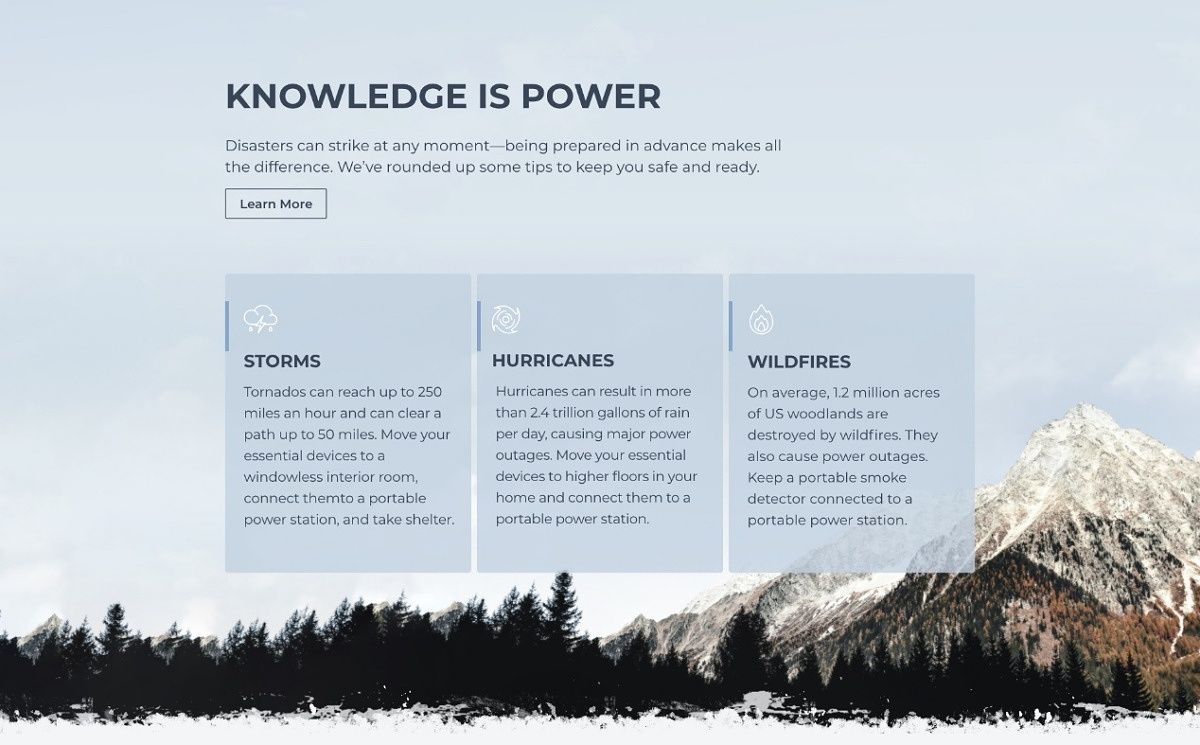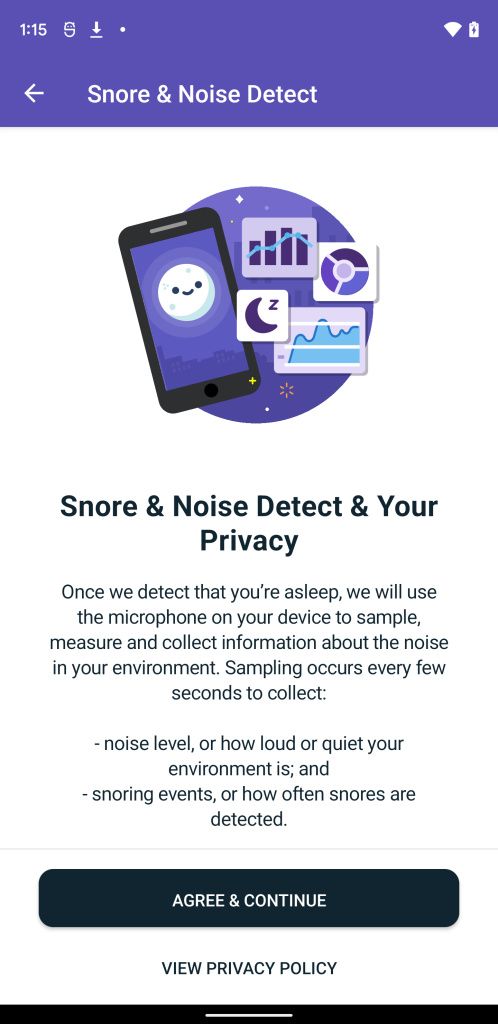Windows 11 is almost here. With the release date set for October 5th, soon many of us will be using the brand-new operating system. Windows 11 brings a lot of changes compared to Windows 10, so it’s good to be aware of how things work in this new version. If you’re a Windows Insider, you may already be using the many new features already available in preview. But for everyone else, we’re here to help. As we journey to explore the biggest changes in Windows 11, this article focuses on the new Clock app with Focus sessions.
The app actually used to be called Alarms & Clock, so that’s the first change right there. But the big news is the addition of Focus sessions, a novel productivity feature Microsoft has added in Windows 11. This was actually first implemented in Microsoft Teams for business customers, but the Windows 11 version can be used by anyone.
What are focus sessions and how to set them up
As the name sort of suggests, Focus sessions are meant to help you stay focused on work for a period of time. They give you a timer so you know how much longer you have left to work, but they also set up breaks automatically so you can get some air.
When you first launch the Clock app on Windows 11, it opens right into Focus sessions, and it’s going to look somewhat like this:

There are four elements here, so let’s start unpacking them. The first block is the timer for your focus session, and by default, it’s set to 30 minutes. You can increase the time you want to work for, and the app will automatically add breaks to allow you to get some energy back. However, you do have the option to skip breaks if you absolutely need to work without interruptions. You can also minimize the timer to a small floating window that’s always visible, so you don’t have to switch apps to see how it’s going.

Next to the timer for your focus session, you get a box for your daily progress. You can set goals for how long you want to focus each day, and the app will keep track of how often you achieve that goal. You can see if you’ve been on a good streak for the past few days, or if you can’t keep up with your targets.
You can change your daily target by clicking the pencil icon in the upper right corner of this block. You can also set when the timer resets for measuring your daily progress, so if you work past midnight, you can still count focus sessions as part of the same day. Finally, you can also choose to include weekends in your progress streaks if you usually work on weekends as well.
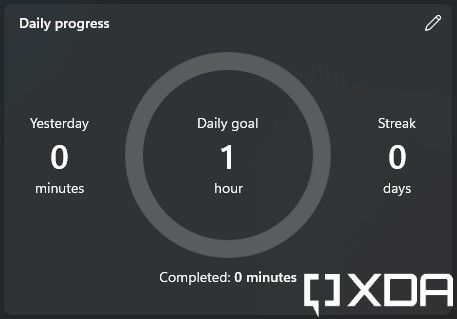
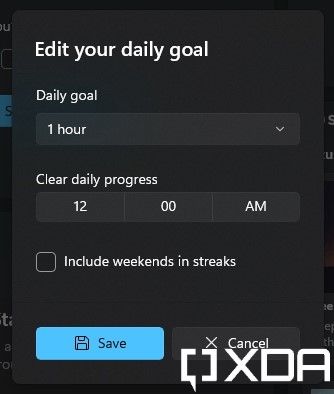
At its core, this is a very straightforward feature. Just start the timer and start working. You can change settings for breaks and focus periods in the app’s settings, but we’ll get to that in a bit. For now, there are a couple more blocks to explore on this screen.
Microsoft To Do and Spotify integration
There’s a bit more to Focus sessions than just a timer that keeps track of your goals. It’s meant to bring the tools you need to focus into a single screen, so you don’t have to constantly change contexts. That’s why there are two big integrations here — Microsoft To Do and Spotify.
Microsoft To Do is the company’s task management/to-do list app. By having it integrated into Focus sessions, you can look at your upcoming tasks and choose the ones you want to focus on during a focus session. You can choose just one or multiple ones, and you can mark them as completed within Focus sessions, too. It will depend on what kind of person you are, but some find it satisfying to check off to-do items and it can give you some extra encouragement.

This feature requires you to sign into the app with a Microsoft account, but there’s a good chance you’re already using one for Windows 11 anyway. You’ll see a sign-in button near the bottom left corner of the app window, and you can choose your Windows 11 account or a separate one. This allows you to access to-do lists you’ve already created and sync your progress across devices.
Then there’s Spotify integration, and this is also a neat addition. Music can often help us stay focused, drowning out background noise. With Spotify integration, Focus sessions give you a handful of music types to listen to during your session. You can choose from white noise, lo-fi beats, smooth jazz, and more. These are all abstract types of music, meant to help you focus rather than distract you.

To get this feature to work, you need to install the Spotify app, and if you don’t have it yet, you’ll see a link to download it from the Microsoft Store. You also need to sign into the Spotify app, and then sign into Spotify again through Focus sessions. Once that’s done, you’ll be ready to go.
Focus sessions settings
If you want to tweak your experience a bit further, you can head into the Clock app’s settings to change certain aspects. Click Settings in the bottom left corner of the app window, and you’ll see a bunch of options, mostly related to focus sessions.
Here, you can set options for your focus and break periods. By default, breaks last five minutes, and focus periods are adjusted automatically based on the total length you choose to work for. However, you can set a specific length for each focus and break period if you prefer.

You can also choose different alarm sounds for when a focus session ends, as well as for when a break period ends. Finally, you can choose to disable the Spotify and Microsoft To Do integrations altogether.
Outside of focus sessions specifically, you can choose your app’s theme on this page, and delete your personal data from your device.
Other features in the Clock app
Aside from Focus sessions, the Clock app in Windows 11 is almost identical to the one on Windows 11. You can set alarms, timers, use a stopwatch, or see a world clock highlighting cities of your choice. However, there are some noteworthy changes, specifically in terms of UI design. You’ll see new icons throughout the app, rounded corners, and other small UI tweaks. The blocks for each alarm in the Alarms section are now wider, and the time picker when setting a timer has a slightly different look, among other changes.

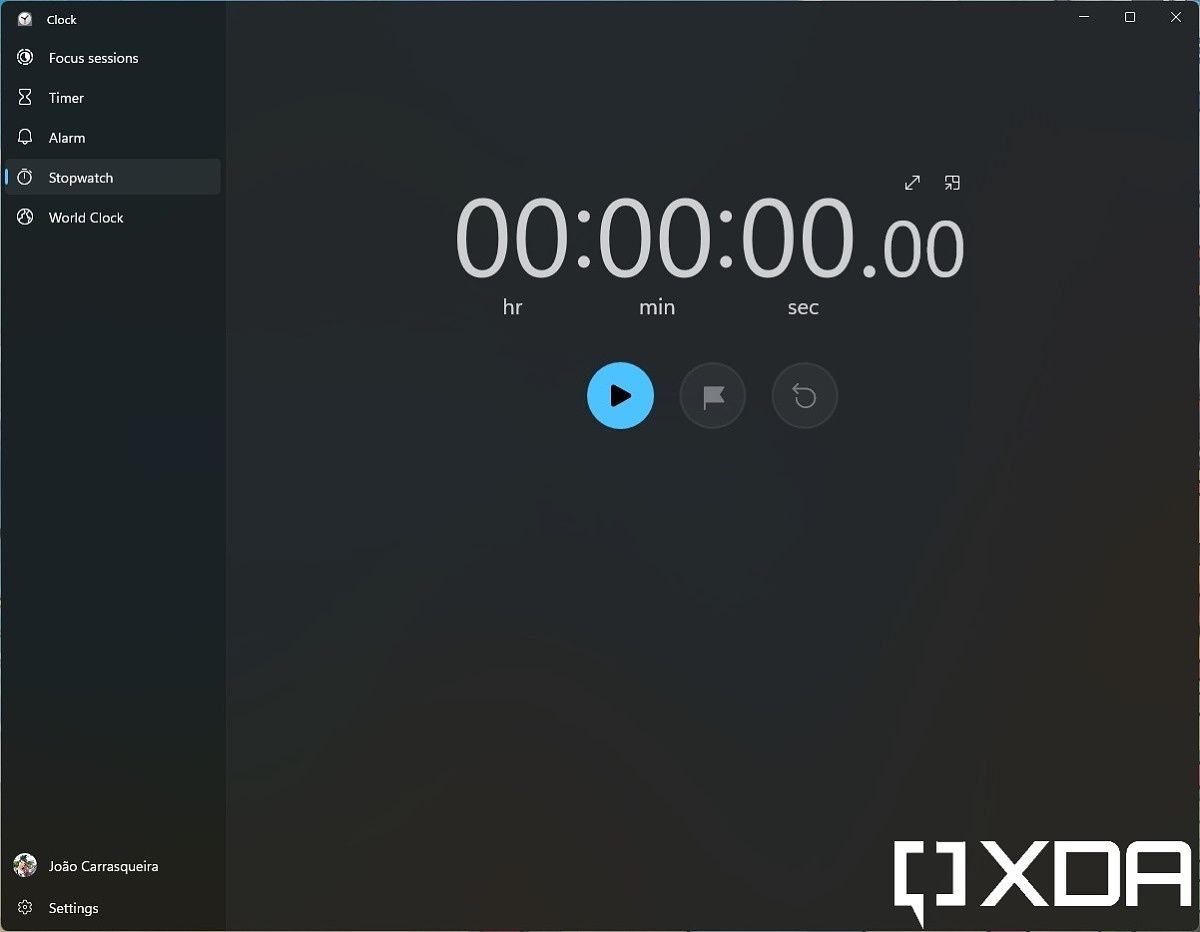


The most notable change however, is that timers and the stopwatch can now be set to be small floating windows, just like focus sessions. That means you can see them over anything else you’re doing, without having to accommodate for a large window or snapping apps side by side.
And that’s all there is to the new Clock app with Focus sessions. This is one of the many big features Microsoft added to Windows 11 that help users be more productive on their PC, which has become increasingly important in the age of hybrid and remote work. Of course, we’re going to be diving into other new features in Windows 11, so stay tuned for more guides like this.
Want to upgrade to Windows 11? Make sure your PC meets the system requirements, or check out our list of all the PCs that will support the Windows 11 upgrade.
The post Windows 11 deep dive: Clock with Focus Sessions appeared first on xda-developers.
from xda-developers https://ift.tt/3hEEqzQ
via IFTTT