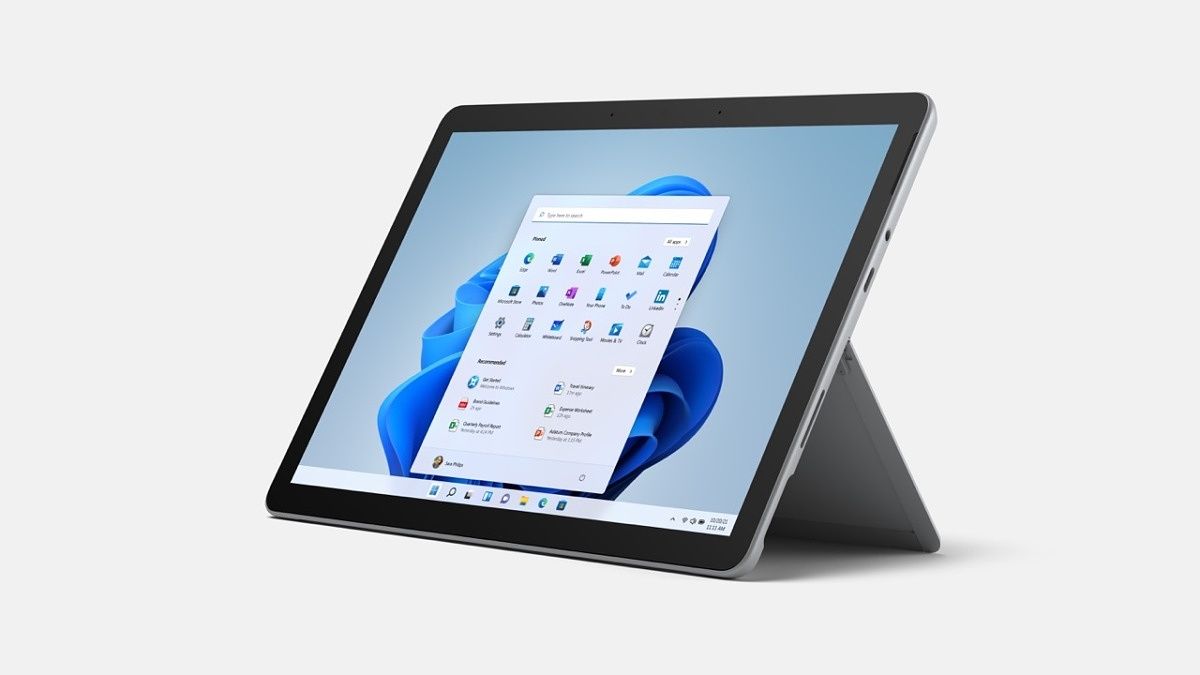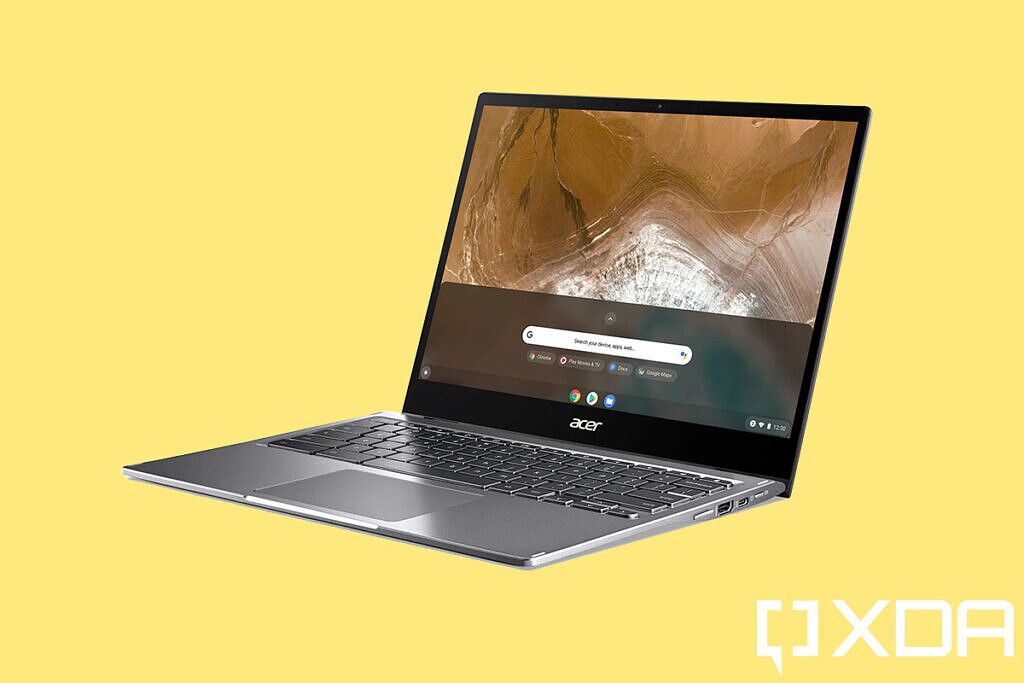Corsair is a popular name in the PC hardware space that needs no introduction. The company is known for making high-quality PC components including CPU coolers, power supply units, SSDs, and more. Corsair is also home to some of the best PC cases you can find on the market. In fact, a couple of Corsair cases have made it our collection of the best PC cases you can buy right now. Corsair has more than a few PC cases in its portfolio, so we wanted to dish out a dedicated list. In this article, we’ll be taking a look at some of the best Corsair cases you can buy right now in 2021.
Navigate this article:
- Best overall case: Corsair iCUE 5000X RGB
- Best full tower case: Corsair Obsidian 1000D
- Best small form factor case: Corsair Crystal 280X RGB Micro ATX case
- Best airflow case: Corsair iCUE 220T RGB Airflow
- Best budget case: Corsair Carbide 110R
Best overall Corsair case: Corsair iCUE 5000X RGB

Corsair has a very good selection of mid-tower cases and we think its iCUE 5000X RGB case is the one that most people should be buying. The case has a lot of tempered glass panels that adorn the front, back, and side panels. It’s one of the heaviest PC cases around and most of the weight comes from the huge pieces of tempered glass panels. The top and the front panels are held together in place with the help of magnets instead of screws and latches, and it comes off rather easily. Since the front panel is also made out of glass, Corsair has added some sizeable gaps to let air flow through. These gaps are also protected by mesh coverings, which is good if you happen to have pets in your house.
The Corsair iCUE 5000X RGB case comes with three RGB fans pre-installed on the front. They add a good amount of RGB to the case out of the box. They’re also connected to a PWM repeater and an RGB controller on the back of the motherboard tray. Yes, the case has a lot of removable panels to work with but it’s not particularly difficult to take it apart. The Corsair iCYE 5000X RGB sits on the larger side of the ATX cases and it has plenty of space inside for a full-fledged high-performance build. Corsair has made this case deep enough to add more space for side intake, although you’ll have to spend more to buy fans for this particular spot. It can take three 120mm fans, and the cables can directly be connected to the RGB controller for ease of use.
The main compartment of the Corsair iCUE 5000X RGB case has enough room for up to an ATX size motherboard. You can also install GPUs up to 420mm long and CPU coolers up to 170mm tall. Lack of side intake fans will make the case look very empty, so do keep that in mind if you’re planning to buy this unit. The case lets you install PSU up to 225 mm in length. There’s also enough space to add two 3.5″ hard drives and up to three 2.5″ drives. The case also comes with three high-quality Corsair Velcro straps installed in the cable bar, which is nice. You’ll find additional cable straps inside the box if the pre-installed straps aren’t enough.
The Corsair iCUE 5000X RGB is a fantastic case for liquid cooling. There’s plenty of space for mounting radiators. You can easily mount a 360mm radiator on the top or you can also replace the front fans with radiators if you like. Alternatively, you can also install the 360mm radiator on the side intake spot, but it may reduce your GPU clearance. Overall, we think the Corsair iCUE 5000X RGB is a fantastic mid-tower case for those looking to build a high-end rig. Corsair also sells a white variant of this case and it’s perfect for those looking to build a PC with all-white aesthetics. We also recommend picking up the iCUE 4000X version if you’re not going to use the side intake panels to add more fans.
- The Corsair iCUE 5000X RGB is a great mid-tower PC case for high-end builds. It comes with three RGB fans pre-installed and there's enough room for adding more fans and a 360mm radiator too.
|
Features: |
|
|
|
Pros: Cons: |
Alternate best overall case: Corsair iCUE X465 RGB

The Corsair iCUE 465X RGB is yet another fantastic mid-tower that deserves your attention. It’s our pick for the second-best Corsair case you can buy right now. The 465X RGB is very similar to the 5000X RGB, except this one doesn’t have space for the side intake fans. Also, this one’s not entirely made out of glass. You only have two tempered glass panels with the 465X as opposed to the four glass panels on the 5000X case. You get a see-through glass panel for the side and there’s a glass panel that goes on the front of the case.
The iCUE 465X RGB also comes with three LL120 120mm fans pre-installed on the front panel. The LL120 fans offer powerful airflow with up to 1500RPM. The fans also use addressable RGB LEDs that can be easily controlled using an RGB controller and Corsair’s iCUE software. The case also conveniently includes what Corsair calls the iCUE Lighting node CORE. It can be used to control up to 6x RGB fans without the need for a fan hub.
The best thing about the case is that it has plenty of room for all your components. You can easily install up to an ATX motherboard in this case without any issues. You can also install a GPU up to 300mm in length and a CPU cooler up to 160mm in height. There’s also enough space to install up to two 3.5″ and four 2.5″ drives inside the case. In addition to three pre-installed fans, there’s enough space to add up to 4 more 120mm fans in there. You can also easily mount up to a 360mm radiator either on the top or the front panel by replacing the fans. Corsair obviously recommends using one of their liquid coolers, but it’s safe to say that you can install any AIO coolers available on the market.
Despite being more affordable than the iCUE 5000X RGB case, the 465X comes with some thoughtful additions such as the included RGB fans, a vertical expansion slot for the GPU, a lighting node controller, cable pass-through, and more. The overall build quality is also pretty good. It comes with four feet supported by rubber padding at the bottom. You also get mesh filers for all the vents, which is great. There’s one on top of the case, one on the front, and the last piece is at the bottom. It’s also relatively easy to work with this PC case as it’s not too complicated to disassemble.
We think the Corsair iCUE 465X is a solid alternative to the 4000X, 4000D, or even the 4000 airflow case since they’re all essentially the same in size. The 465X happens to be the most affordable of them all, and we highly recommend it for anyone who’s looking to build a mid-range PC. This isn’t suitable for installing a custom cooling loop though, so you might want to look at other options. Perhaps, a full tower case would be great for a PC involving a sophisticated custom cooling loop.
- The Corsair iCUE 5000X RGB is a great full-tower PC case for high-end builds. It comes with three RGB fans pre-installed and there's enough room for adding more fans and a 360mm radiator too.
|
Features: |
|
|
|
Pros: Cons: |
Best full tower case: Corsair Obsidian 1000D

The Corsair Obsidian 1000D is one of the best full-tower cases you can buy right now. It’s one of those cases that you may have seen in a lot of enthusiasts builds. Corsair calls it a super tower case, which we think is an apt name because it’s kind of crazy the kind of builds you can achieve with this particular case. The Obsidian 1000D weighs 29.5lbs and stands 27.4 inches tall. It’s a massive PC case that’s big enough to house two separate builds inside. Yes, you can build two full PCs inside this case. We think it’s perfect for those who want two powerful PCs running at the same time.
The Corsair Obsidian 1000D is one of the best PC cases you can buy for a full-fledged liquid-cooled build. There’s enough inside this case to have a full custom cooling loop, complete with radiators, a reservoir, and more. The Obsidian 1000D can have up to two 480mm radiators on the front, a 420mm radiator on the top, and a 240mm at the back. Alternatively, you can also have up to ten 120mm fans on the front along with three 140mm blowers for the radiators on the top. The possibilities are endless when it comes to a PC case like this with a lot of room to work with. The case also tempered glass — a lot of them — that allow you to see the RGB fans and all the components inside the case.
The Obsidian 1000D supports E-ATX, ATX, microATX, and Mini-ITX motherboards. The chassis is made out of aluminum and steel and the construction, as you’d expect, is quite sturdy. You can either build two separate builds inside the case or use all the room you have to dish out a high-performance PC with a sophisticated cooling solution. This particular case comes with up to 10 expansion slots and you can install a GPU that’s up to 400mm in length. There’s also enough clearance for CPU coolers up to 180mm in height. As for the storage, well, the Obsidian 1000D will let you add up to five 3.5″ and up to six 2.5″ drives to your rig. Corsair didn’t really skimp on anything important in particular, but it would’ve been nice to have mesh filters to cover the air vents. it’s not necessarily a huge deal but these little things start to add up, especially when you consider the $500 price tag of this PC.
That’s right, the Corsair Obsidian 1000D carries an expensive price tag of over $500, making it the most expensive Corsair PC case you can grab right now. That being said, this is a full tower PC case with enough space to build the gaming PC of your dreams, complete with a custom cooling loop. We don’t recommend this case for an entry-level or even a mid-range PC. The PC building enthusiasts, however, will have a lot of fun building inside a huge case like this. Being able to two separate PCs inside a single case, as we mentioned earlier, makes this case very desirable for advanced users.
- The Corsair Obsidian 1000D full-tower cabinet is the biggest case we have in our collection. You can build two separate PCs inside this case.
|
Features: |
|
|
|
Pros: Cons: |
Second best full tower case: Corsair iCUE 7000X RGB

The Corsair iCUE 7000X RGB is similar to the iCUE 5000X RGB, except this one’s much bigger in size. It’s our pick for the second-best full tower Corsair PC case you can buy right now, next to the Obsidian 1000D. It’s not as big as the Obsidian, though. The iCUE 7000X RGB brings a good mix of features and offers plenty of space inside for all your PC components. The 7000X RGB case comes with three tempered glass panels — one on the side, one on the front and the last one on the top. That being said, you can also buy an airflow variant of this case that comes with a mesh panel on the front for better airflow.
The iCUE 7000X RGB is a massive PC case. Even though it looks identical to, say, the 5000X RGB case, we’re looking at massive dimensions. It’s so big it actually comes pre-installed with three 140mm fans on the front as opposed to 120mm fans. You can install three more 140mm fans on the top panel and another 140mm fan at the back. Notably, there’s also space to add up to four 120mm fans on the side for intake, but you’ll have to remove the metal shroud to add those fans. It’s worth pointing out the case only comes with three 140mm fans, and you’ll have to buy the rest. You do get Corsair Lighting node CORE to connect more fans though. That’ll make it easier to control all the fans via the iCUE software.
The 7000X RGB case, as you can see, comes with a separate compartment for the PSU. It’s covered with a metal shroud with a small opening to show off the branding. The case also comes with plenty of clearance for GPUs and CPU coolers. You can install a GPU that’s up to 225mm in length and a CPU cooler that’s up to 190mm in height. You also get space to add as many as six 3.5″ and three 2.5″ drives in this case, which is plenty for even the most advanced users. Radiator compatibility isn’t an issue either since the case allows you to install up to a 480mm radiator. That should be enough to dish out a full-fledged custom cooling loop too.
The Corsair 7000X RGB case comes with a total of 11 expansion slots out of which are 3 are vertical. This will allow you to install even the newer thick GPUs vertically inside the case. The vents are covered with mesh filters, which is also a nice addition. Even though it’s not as big as the Obsidian 1000D, we think the 7000X RGB should be enough for a high-end PC build involving a sophisticated custom cooling loop. There’s enough space to install a full loop complete with radiators, reservoirs, and more. You can add those even after installing a full-sized ATX motherboard in there. It’s not recommended for a mid-range build though. You might want to step down to an iCUE 5000X RGB cabinet in that case and same the extra money to buy other components.
- The Corsair iCUE 5000X RGB is a great full-tower PC case for high-end builds. It comes with three RGB fans pre-installed and there's enough room for adding more fans and a 360mm radiator too.
|
Features: |
|
|
|
Pros: Cons: |
Best small form factor case: Corsair Crystal 280X RGB Micro ATX case

In addition to its spectacular lineup of full tower and mid-tower PC cases, Corsair also has a couple of cases for small form factor PCs. The options are fairly limited in this space, but we think the Corsair Crystal 280X RGB is worth checking out if you’re looking to build a small form factor PC. The Cyrstal 280X RGB is a Mid-Tower ATX case that’s suitable for Mini-ITX and Micro-ATX motherboards. This particular case is made out of a combination of steel and plastic and it uses tempered glass panels for the side, top, and front left portion of the case. The top and front of the chassis are divided into two sections. Besides the tempered glass, the rest of the portion is covered with steel. The tempered glass on the top is elevated to allow good airflow.
Even the front panel covering the RGB fans is made out of glass, there are gaps to allow optimum airflow. Speaking of RGB fans, the case comes with two 120mm fans pre-installed. These are Corsair’s LL120 fans that are connected to the company’s Lighting Node PRO digital RGB lighting controller. This means you get a fantastic RGB lighting experience that’s fully customizable out of the box using Corsair’s iCUE software. In addition to the included fans, there’s enough space to mount as many as four more 120mm fans inside the case. You can install two more 120mm fans on the top and two more of these at the bottom under the motherboard. The bottom fans may cause clearance issues with the GPU though, so do keep that in mind.
Since the chassis is separated into two sections, the PSU unit can be installed behind the motherboard. At the back, you get four PCIe expansion slots and space to route the motherboard I/O. You can install an exhaust fan at the back, so it’ll have to be at the bottom. The best about this case is that you get mesh filters for each vent to keep the dirt and dust particles away from the components. As a PC case that’s suitable for small form factor builds, you do have too much space to accommodate a complex build. It can accommodate a max GPU length of up to 300mm and a max CPU cooler height of up to 180mm. You’ll also be forced to settle for an AIO cooler instead of a custom loop. All things considered, this is a great mid-tower case, albeit a bit expensive.
Even the SFF PC cases are fairly limited, you can find slightly cheaper options on the market. That being said, this is your option if you’re hellbent on buying a Corsair PC case for your build. It’s a bit expensive, but it’ll definitely get the job done. It’s also relatively easier to work with this case despite the small form factor, so that’s good too. Corsair also makes a non-RGB version of this case which isn’t as expensive as this one, so that’s worth considering too.
- The Corsair Crystal 280X RGB case is slightly expensive for an SFF PC case but it offers all the features that are essential to build a capable small form factor PC.
|
Features: |
|
|
|
Pros: Cons: |
Best airflow case: Corsair iCUE 220T RGB Airflow

While all Corsair cases that we’ve mentioned above offer good airflow, we think the iCUE 220T RGB is the superior one that’s made specifically for those who’re looking for a case that offers the most amount of airflow. The Corsair 220T RGB, as you can see, looks very different from other Corsair cases we’ve seen so far. Unlike some other Corsair cases, the 220T RGB has perforated front metal for good airflow. It’s got a cutout that acts as vents to move the air in and out of the chassis. In typical Corsair, you get three 120mm fans on the front that comes pre-installed out of the box. The RGB lights aren’t clearly visible as they are in a case like the iCUE 5000X RGB, but it still looks pretty cool.
The Corsair 220T RGB is a mid-tower PC case that can accommodate Micro-ATX, ATX and ITX motherboards. It offers enough clearance for a 300mm GPU and a 160mm CPU cooler. It’s not the most spacious PC case we’ve seen from Corsair, but it definitely gets the job done. The CPU cooler clearance is big enough to install a big size cooler like the Noctua NH-D15 cooler. Additionally, you also have space to install two 2.5″ and two 3.5″ drives inside the chassis. You get as many as seven expansion slots, although none of them is vertical to allow vertical GPU mounting. There’s some space to install a single 120mm exhaust fan at the back though.
It’s worth pointing out that the 22T RGB case comes with an RGB controller but lacks a fan controller. You can connect three more RGB fans on the controller that’s powered by a SATA header. It’s not necessarily a deal-breaker although we would’ve preferred to have a fan controller with PWM connectors to control the fans. Not everything is bad about the Corsair 220T though. For instance, you do get mesh filters for each vent which is a nice addition to keep the dust and dirt particles away from the components. In addition to the three pre-installed fans, you also get space for installing three more 120mm fans in the chassis. You can also mount a 240mm radiator at the top or a 360mm radiator on the front panel. You may have to remove the HDD cage depending on the clearance, so keep that in mind.
Overall, we think the Corsair iCUE 220T RGB case is a great option for those who’re looking to get more airflow in their chassis. A case like this with a perforated front panel is bound to have better cooling than something like the 5000X RGB that has a glass panel with small air gaps. This makes it desirable for high-performance PCs too. High-end PCs with, say, a big-sized CPU cooler like the Noctua NH-D15 may suffer inside cases with poor airflow and this one is a perfect alternative for that. It’s also a mid-tower case with plenty of room inside for a sophisticated build, so definitely worth checking out.
- The iCUE 220T RGB Airflow is one of the best airflow PC cases you can buy from Corsair. It comes with three pre-installed 120mm fans to push air out through the perforated front panel.
|
Features: |
|
|
|
Pros: Cons: |
Second best airflow case: Corsair 4000D AIRFLOW

Corsair, in case you don’t know, makes an airflow version of a lot of its PC cases. The iCUE 5000X RGB case, for instance, also has an airflow variant that replaces the front glass panel with a mesh panel for better airflow through the chassis. The same is the case with its bigger 7000X chassis too. While those are great options to consider too, we think it’s the Corsair 4000D AIRFLOW that deserves your attention in this space. The 4000D AIRFLOW is a fantastic mid-tower case that’s highly popular in the PC hardware community for its airflow. It’s a case that lives up to its name, offering plenty of front-to-back cooling clearance.
Instead of using a tempered glass front panel, the 4000D AIRFLOW comes with a front panel covered in triangle perforations. It’s quite the look but it definitely offers impressive airflow to keep your components cool even under heavy load. The case has enough space to install as many as six 120mm fans in total. You can install three of them on the front panel, whereas two more can go on the top one. There’s also a space for another 120mm fan at the back that acts as an exhaust vent. Corsair only bundles two of these fans, which means you’ll still have to buy the rest of them. You can also go with 140mm fans, although there’s only space for two of them on the front and at the top as opposed to three.
As for the radiator mounts, the 4000D AIRFLOW case will allow you to install a 360mm radiator on the front and a 240mm radiator on the top. There’s also enough space inside the chassis to add two 2.5″ and two 3.5″ drives. As for the GPU and CPU cooler clearance, you can install a card up to 260mm in length and a cooler up to 170mm in height. The 220T RGB case has 9 PCIe expansion slots in total out of which 2 are vertical slots. Corsair is using tempered glass for the side panel to let you show off your internal components. The top panel is basis metal with vents to allow more airflow. Yes, there’s a lot of airflow in this chassis, so you can use this to build a high-performance PC too.
Corsair has also added velcro straps to help you manage the cable properly behind the motherboard. It’s a pretty neat addition that a lot of PC cases don’t come with. Corsair has definitely cut some corners here with this case and it’s not as premium as some of the Corsair cabinets. Well, that’s because this is one of the most affordable cases on this list coming at just $79. That makes it suitable for mid-range or even entry-level PC builds involving relatively low-powered components. There aren’t too many reliable PC cases in this price range, which makes it particularly desirable. Overall, there’s a lot to like about the 4000D AIRFLOW case from Corsair. Sure, there are better airflow cases on the market but none of them is as affordable as this.
- The Corsair 4000D AIRFLOW is one of the best airflow cases you can buy to have a full front-to-back airflow for your components. It comes pre-installed with two RGB 120mm fans.
|
Features: |
|
|
|
Pros: Cons: |
Best budget case: Corsair Carbide 110R

While the Corsair 4000D AIRFLOW is fairly affordable, we think the Corsair Carbide Series 110R also deserves your attention as one of the most affordable cases in this collection. It’s the successor to the Corsair Carbide 100R PC case which can still buy. Although the stocks for the older case are fairly low and the new one offers more features for a slight premium. We think the new one is also a better-looking case, so it’s worth considering just for that. The Carbide 110R, as you can see, is a fairly simple-looking case with little to no bling. It’s not a head-turner, but it offers a great set of features that are good enough for an entry-level PC build.
The Corsair Cardibe 110R is a compact Mid Tower chassis. You can get it with either a steel side panel or a glass tempered glass side panel depending on whether or not you want to show off the internal components of your PC. The fact that it’s a fairly simple-looking PC case makes it ideal for most setups. It’ll easily blend in any setup without any issues. The chassis is big enough to fit all the essential components that are necessary for a fairly potent PC. You can install as many as four 120mm or two 140mm fans inside the case. Corsair says there’s also space to mount multiple radiators, although we suggest you keep your expectations in check. This is an entry-level case, so you might want to look else for sophisticated builds involving liquid cooling solutions. We think you’ll be able to comfortably install a single 240mm radiator inside the chassis if you really want an AIO liquid cooler.
The best thing about this case is that Corsair didn’t skimp on important features such as dust filters or I/O ports. There’s also a separate PSU shroud that houses the power supply unit separately, away from other core components of the system. The dust filters on both top and the bottom are removable, which means they’re very easy to clean. Once you get inside the chassis, you’ll notice that it’s big enough to accommodate a full ATX motherboard with some room to spare. The internals of the chassis are well laid out with plenty of cable management cutouts too. As a budget option, you don’t get velcro straps with the case, but you do get cable ties inside the box, which is a nice addition.
Overall, we think the Corsair Carbide 110R is a fantastic option for those looking to build an entry to mid-range PC. It’s not the best when it comes to airflow, but it’s a complaint given the affordable price tag of this case. There are other alternatives that you might want to check if that’s your priority. This is a fairly simple case that’s good enough to get the job done. You can also step down to the 100R if you want to save more money. However, we think the new one is much better in terms of features.
- The Corsair Carbide 110R is one of the most affordable PC cases in this list that comes with a simple design and a good set of features.
|
Features: |
|
|
|
Pros: Cons: |
Best Corsair cases: Final Thoughts
As you can see, Corsair has plenty of PC cases on offer that are worth considering for your next PC build. We think the Corsair iCUE 5000X RGB is an excellent case for most users, be it a mid-range or a high-end build. We’ve also added the Obsidian 1000D as an option for enthusiasts who’re looking to build two PCs inside a single case. Lastly, the 4000D AIRFLOW is also a fantastic case that offers great thermal performance without costing too much money. There are a lot of other Corsair cases on the market, but these are the ones that are worth considering. You can also check out our other collections like the best motherboards or even the best CPUs if you’re looking to build a new PC from scratch. Alternatively, you can also join our XDA Computing Forums to discuss your build or get more product recommendations from the community members.
The post These are the best Corsair PC cases you can buy in 2022 appeared first on xda-developers.
from xda-developers https://ift.tt/3Ira7sc
via IFTTT